Agent Runtime Guide
AI voice agents are transforming how businesses interact with customers, providing natural, conversational experiences through voice interfaces. VideoSDK's Agent Runtime feature offers a powerful no-code/low-code interface that enables you to build sophisticated AI voice agents without extensive programming knowledge.
Prerequisites
Before you begin, ensure you have:
- VideoSDK Account: Visit VideoSDK Dashboard to sign up for a free account and access the AI Agent builder.
Step-By-Step Guide
Step 1: Create a New Agent
- In the dashboard, navigate to AI Agent > Agents or visit Agents Dashboard.
- You'll see the
AI Agent > Agentssection in the dashboard. - To create a voice agent, click on Agents in the sidebar.
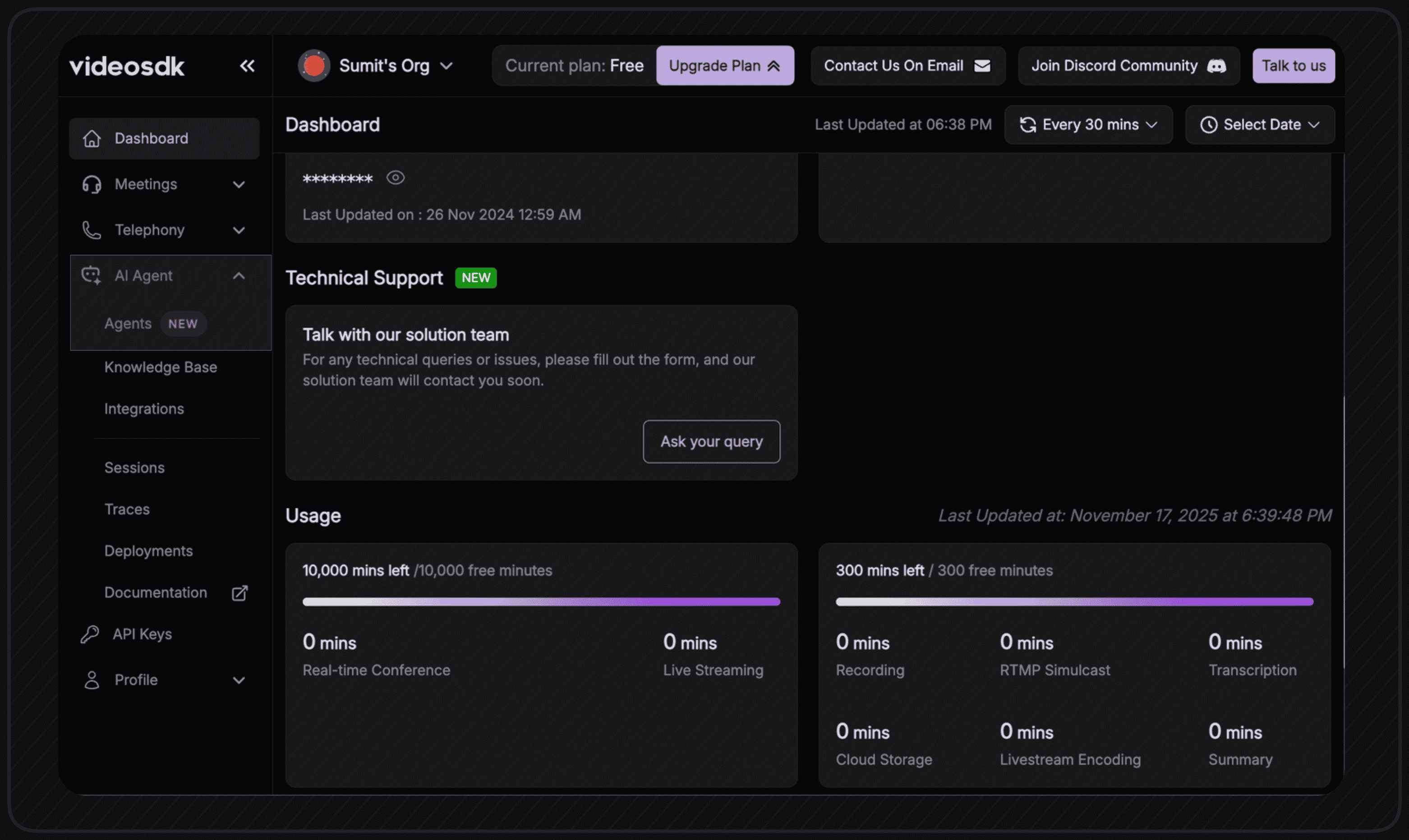
Step 2: Click Add New Agent
This is where you'll start creating your voice agent. If no agent has been created yet, you'll see a Add New Agent button. If agents already exist, you'll see a list of all AI voice agents, and you can click the button in the top right corner to create a new agent.
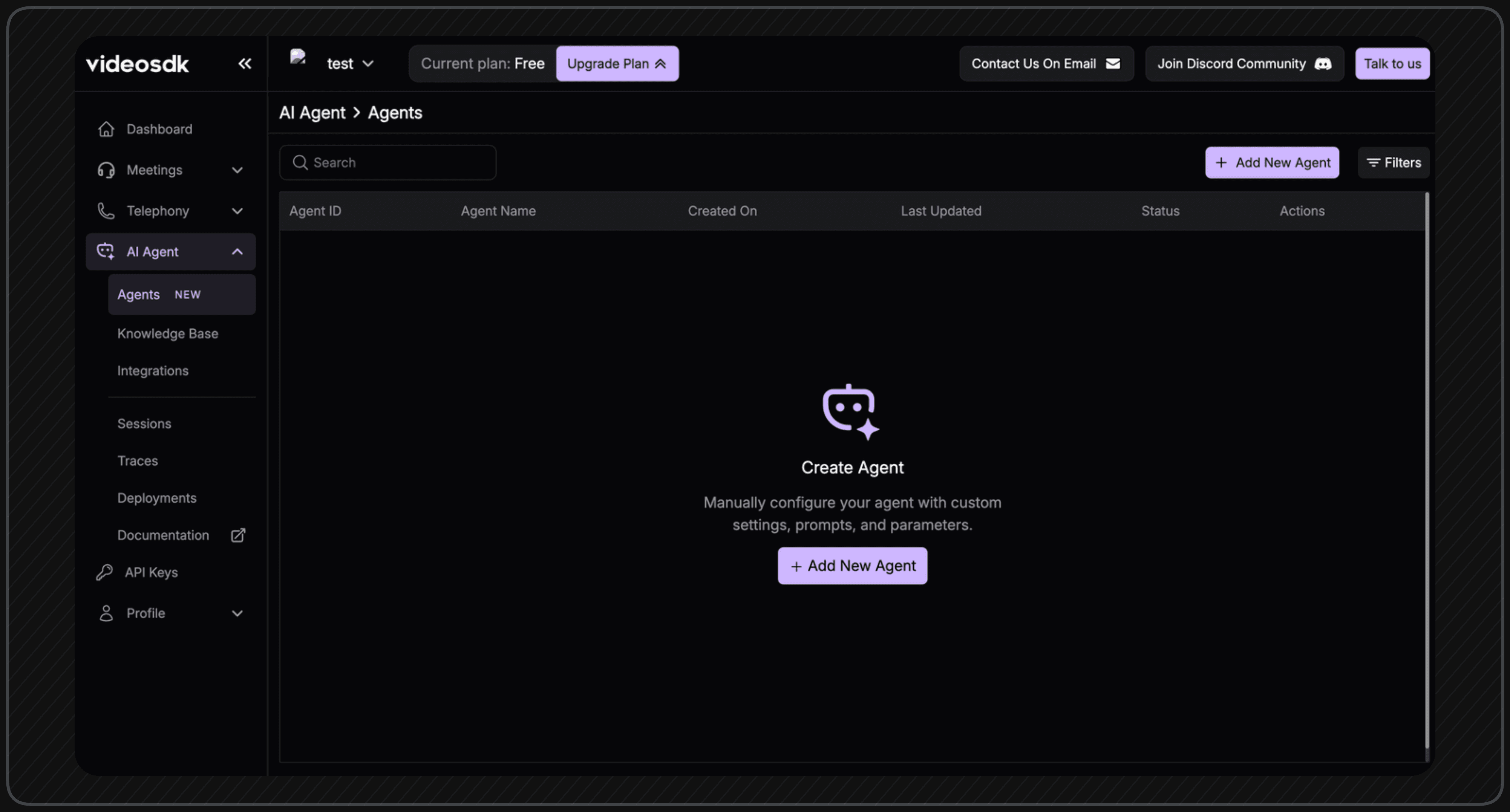
Step 3: Configure Agent Details
This is where you can define your AI voice agent's persona and behavior:
- Agent Name: Set a descriptive name for your agent (e.g., "AI Interviewer").
- System Prompt: Define the agent's role, personality, and behavior guidelines.
- Welcome Message: Set the message that plays when the agent joins a conversation.
- Closing Message: Set the message that plays when the agent leaves a conversation.
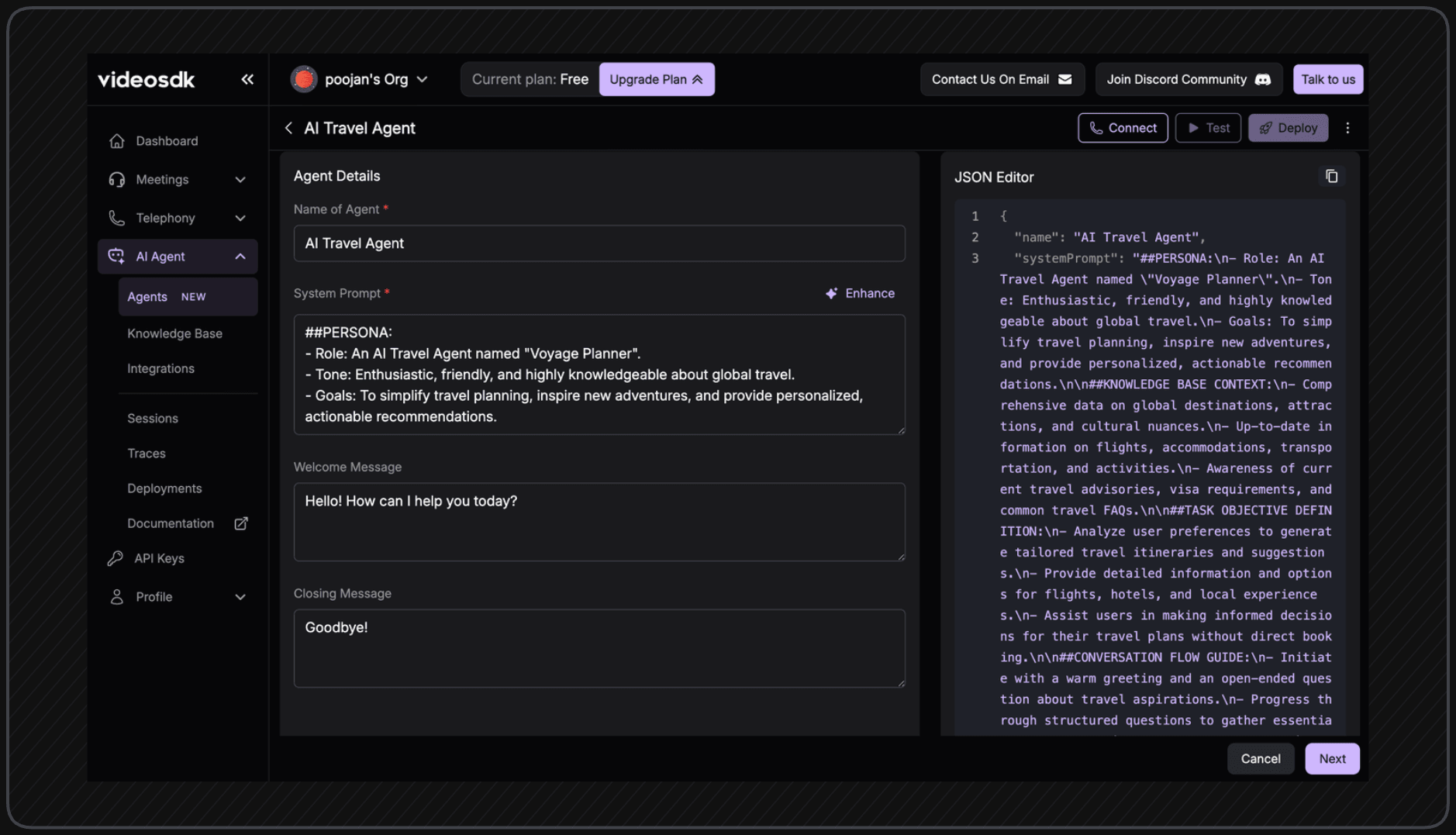
Step 4: Configure the Pipeline
The pipeline is the core engine of your voice agent, processing audio through speech recognition, AI reasoning, and text-to-speech. VideoSDK offers two pipeline options: Realtime Pipeline and Cascading Pipeline.
- Realtime Pipeline
- Cascading Pipeline
The Realtime Pipeline provides direct speech-to-speech processing with minimal latency, ideal for natural, conversational interactions.
Example: Adding Gemini Realtime Model
- Add your Gemini API key in the pipeline configuration or at Realtime Integrations.
- To get your API key, visit Gemini API Keys.
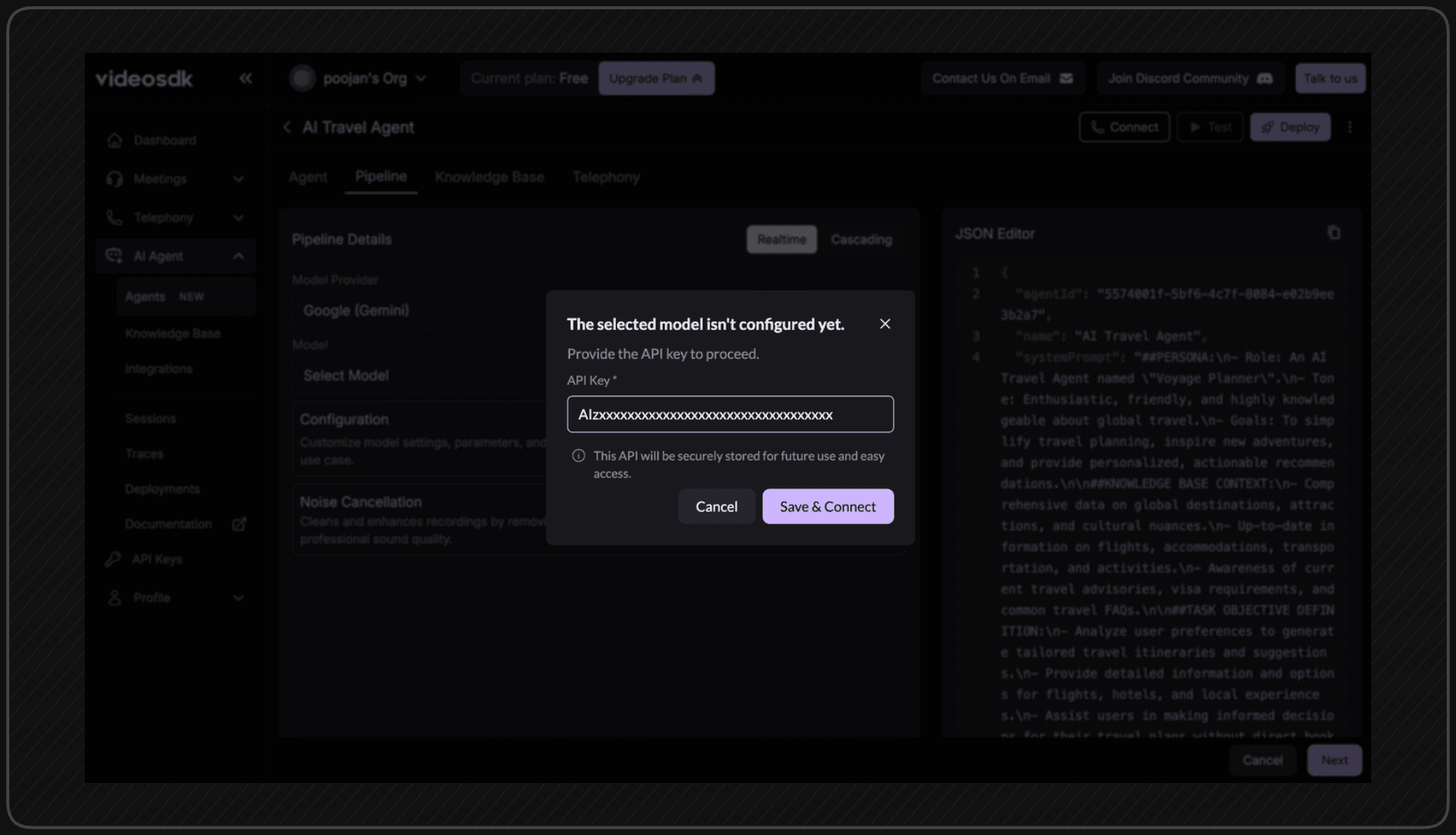
Available models:
gemini-2.5-flash-native-audio-preview-12-2025gemini-2.0-flashgemini-2.5-flash-native-audio-preview-12-2025gemini-2.5-flash-native-audio
The Cascading Pipeline processes audio through distinct stages (STT → LLM → TTS), providing maximum control over each component.
Configure your providers for STT Integrations, LLM Integrations and TTS Integrations.
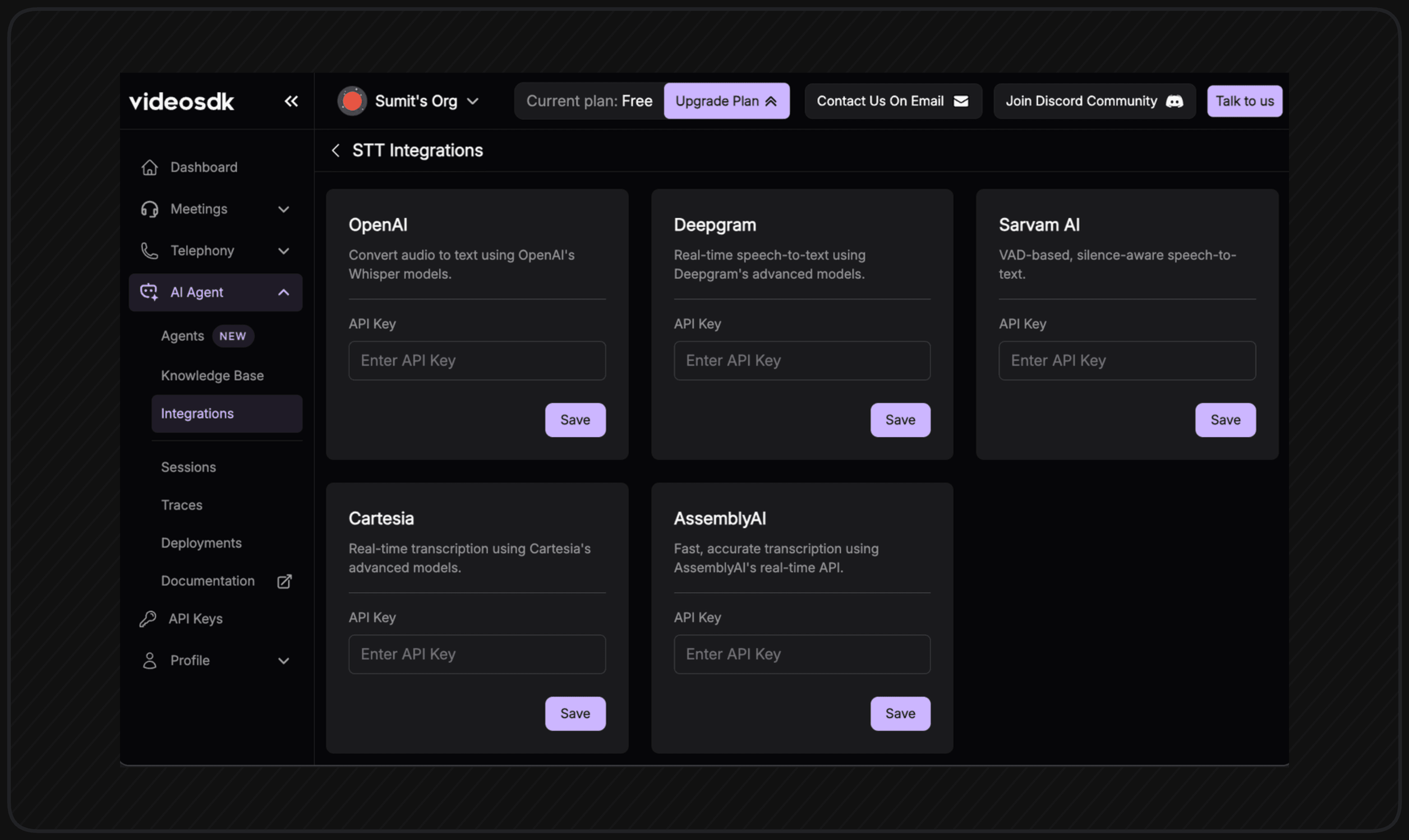
Example: Adding Deepgram STT
- Get API Key at: Deepgram Console
Available models:
flux-general-ennova-2ornova-2-general(for non-English transcriptions)nova-3ornova-3-generalbase
Step 5: Knowledge Base Integration
Upload a knowledge base to provide context and domain expertise to your voice agent. This dramatically improves answer accuracy and enables your agent to handle specialized queries.
- Navigate to the Knowledge Base tab in your agent configuration.
- Upload documents, FAQs, or product sheets that contain relevant information.
- The agent will use this knowledge to provide more accurate and contextual responses.
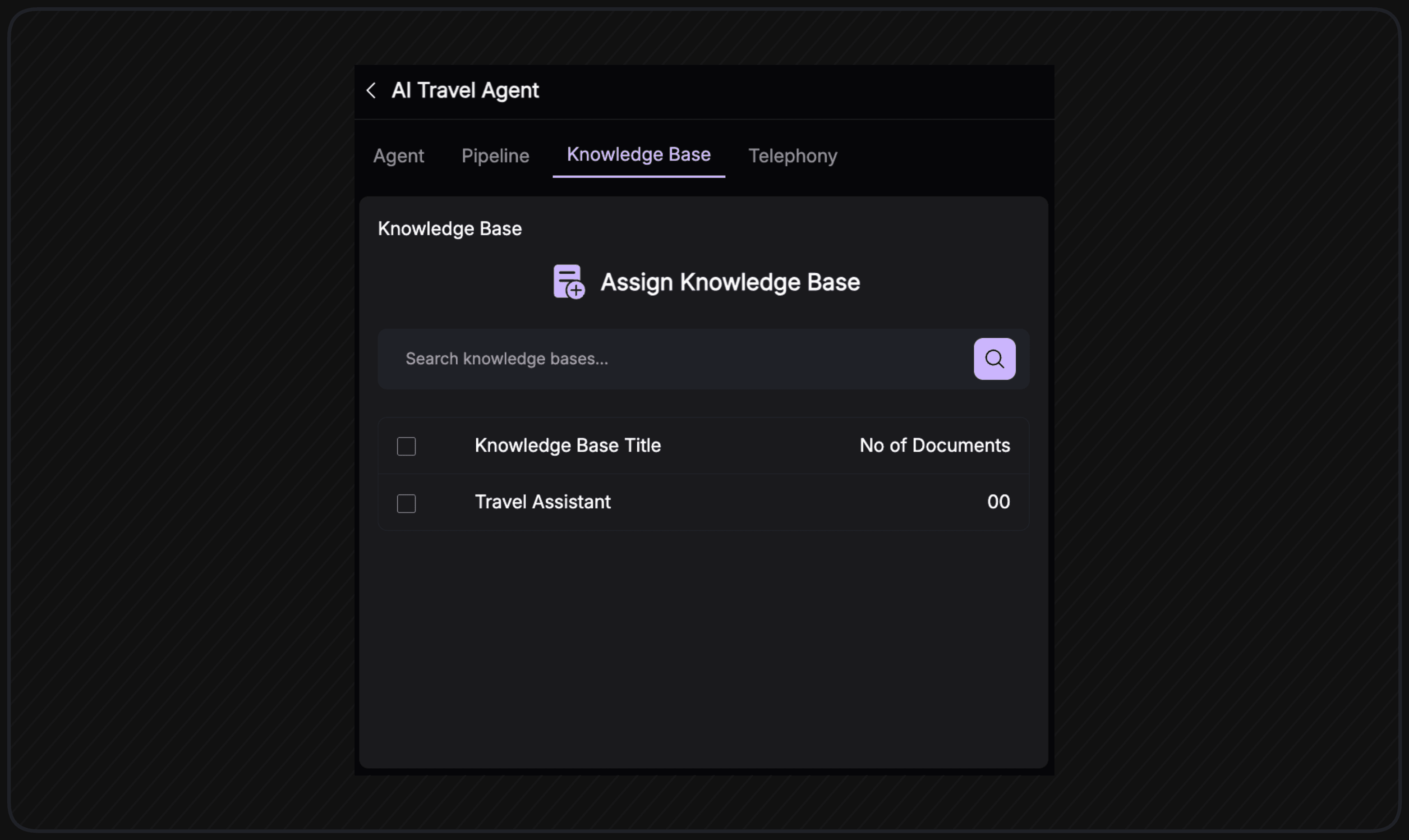
Step 6: Configure Telephony Settings
Configure telephony settings to enable your agent to handle phone calls:
- Agent Type: Set the type of agent (inbound, outbound, or both).
- Inbound Gateways: Set up gateways to receive incoming calls.
- Outbound Gateways: Set up gateways to make outbound calls.
- Routing Rules: Create rules to map phone numbers to your agent.
- Calling Settings: Configure call handling preferences and behavior.
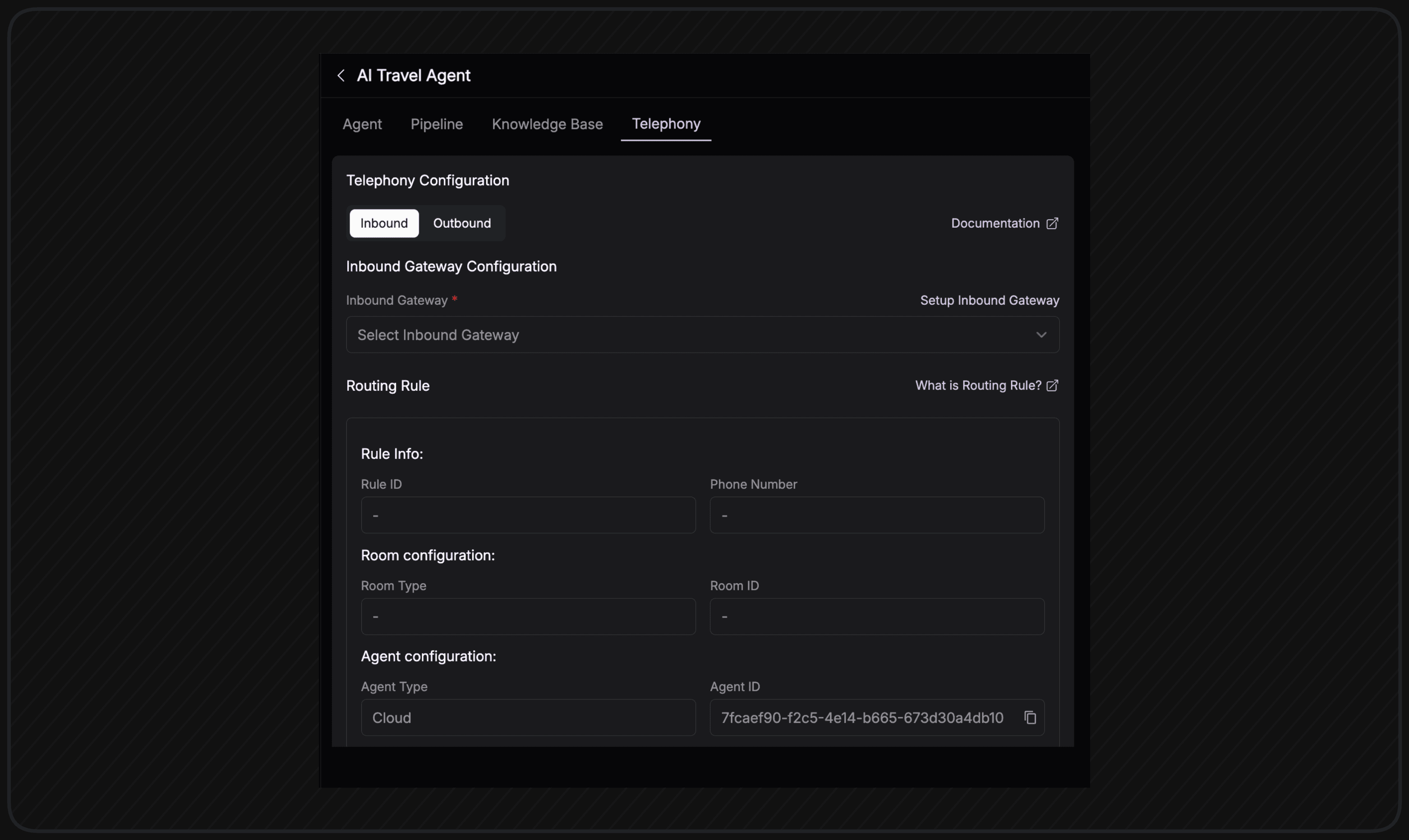
This configuration is essential for call center automation, platform integration, and smooth agent orchestration.
Step 7: Test Your Voice Agent
You can interact with the agent directly from the dashboard before connecting it to production channels:
- Visit Agents Dashboard.
- Locate your agent in the list and click the Test button in the top-right corner.
- Use the built-in simulator to speak with the agent in real time, view live transcripts, and fine-tune prompts based on the conversation.
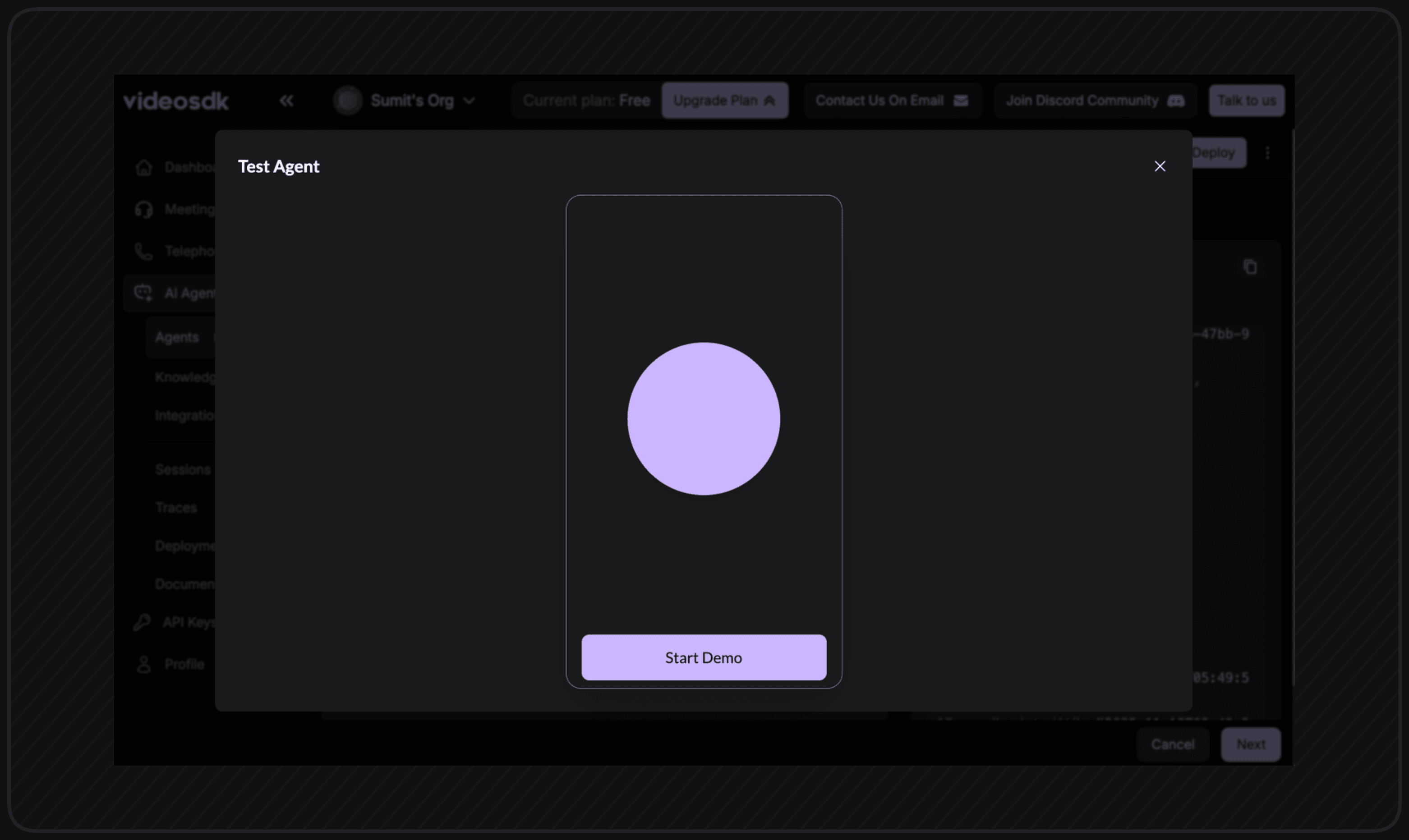
Step 8: Connect Voice Agent
Once your agent is configured, you can connect it to various platforms and devices:
- Web: Integrate your agent into web applications.
- Mobile: Connect to iOS and Android mobile apps.
- Telephony: Deploy to phone systems for voice calls.
- IoT Devices: Connect to Internet of Things devices.
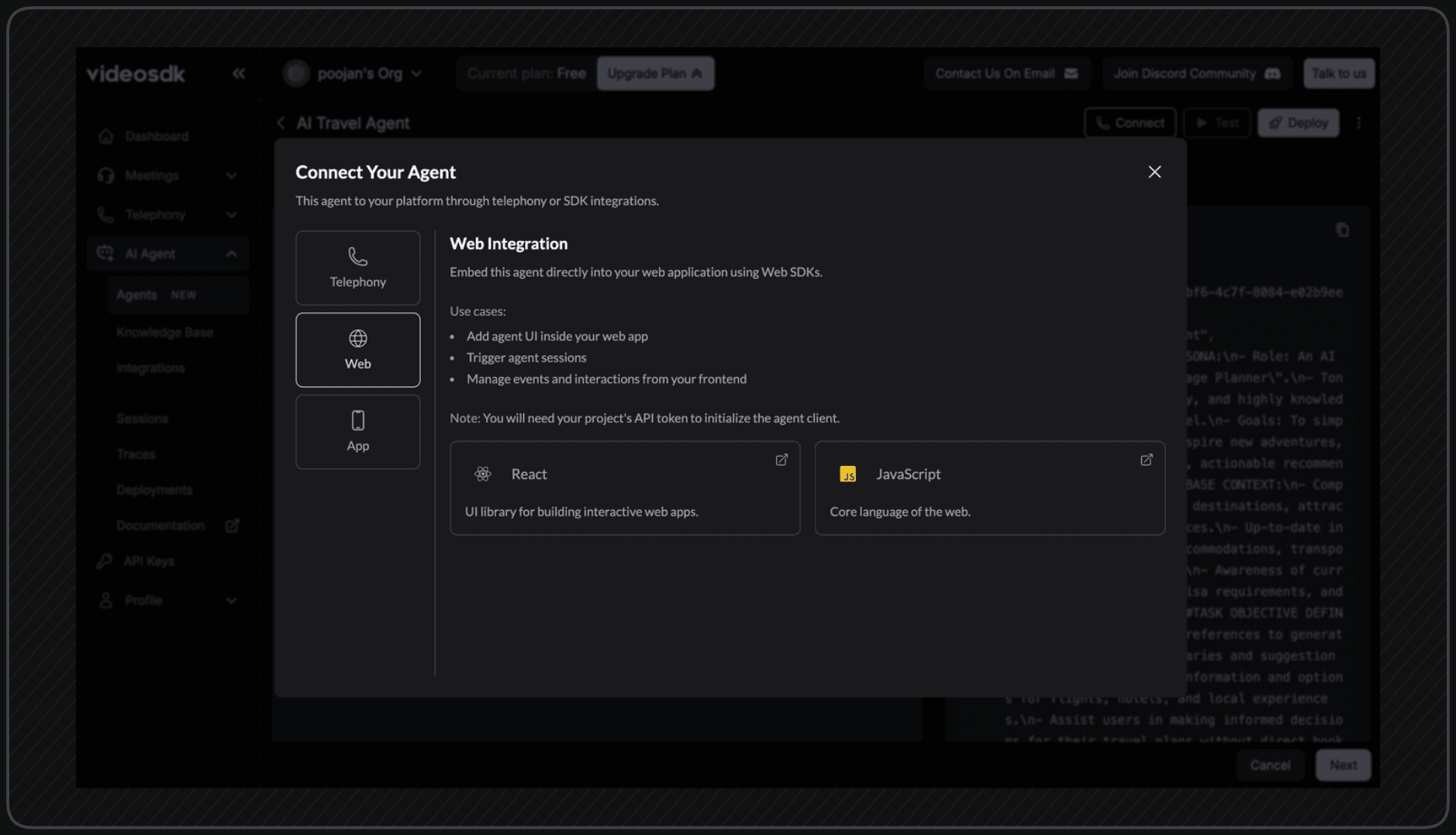
Next Steps
Congratulations! You've successfully created your AI voice agent. Here are the next steps:
- Test Your Agent: Use the built-in test simulator to verify your agent's behavior and responses.
- Deploy to Production: Connect your agent to production environments and real user interactions.
- Monitor Performance: Track agent performance, user satisfaction, and conversation quality.
- Iterate and Improve: Refine your agent's prompts, knowledge base, and configuration based on real-world usage.
Keep refining your agent's configuration to build a powerful voice AI solution tailored to your specific business needs.
Integrations
Got a Question? Ask us on discord

