Waiting Screen
After the successfull integrating VideoSDK prebuilt features with your webApp, after joining the meeting you can see waiting screen.
This guide will provide an overview of how to do customize waiting screen feature in VideoSDK prebuilt.
How it works ?
-
You have to pass public URL of your image or lottie in
imageUrlparam that you want to display on your waiting screen. -
Then pass your customize message in
textparam that you want to display on your waiting screen.
It is not compulsory to pass both paramaters. If you want to display just an image or a text you can pass parameters accordingly.
If you do not pass any of the parameters it will display the default waiting screen.
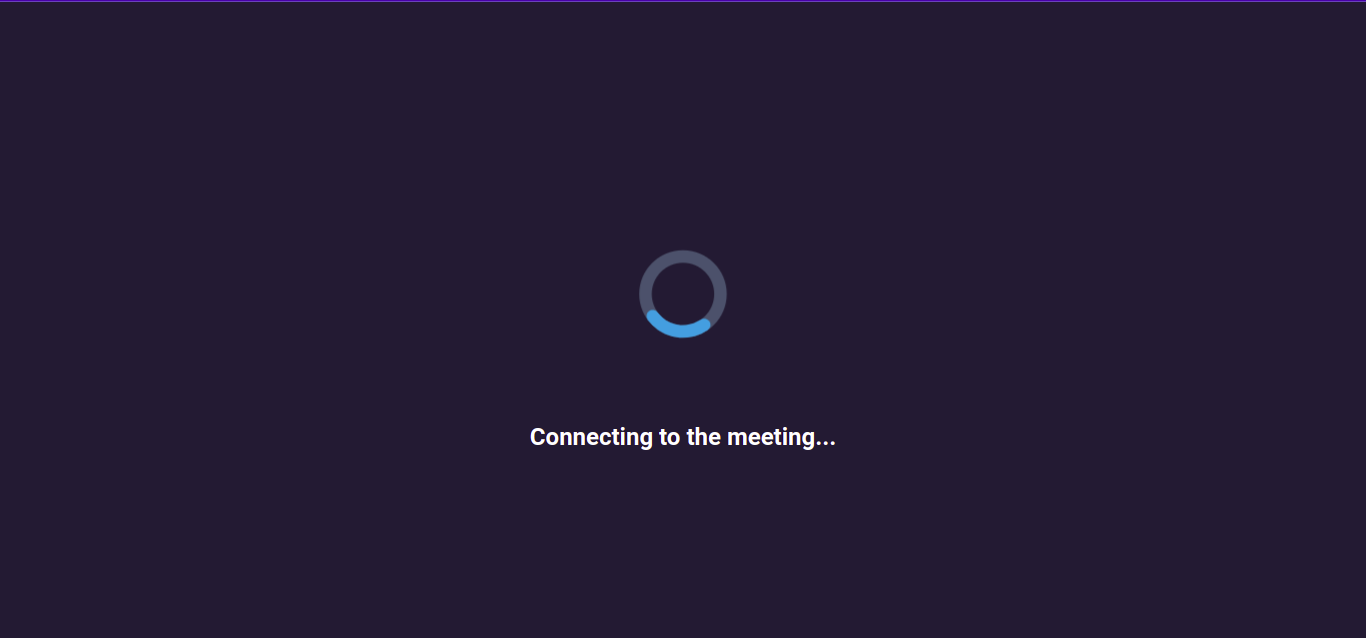
Waiting Screen Attributes
To configure waiting screen feature, you need to add waiting screen object in meeting config.
waitingScreen object has following attributes:
-
imageUrl: Provide public URL of your image or lottie. -
text: Provide your message.
const config = {
// ...
waitingScreen: {
imageUrl: "<imageUrl || lottieUrl>",
text: "Connecting to the meeting...",
},
// ...
};
Got a Question? Ask us on discord

