Start or Join Meeting
After the successful installation of VideoSDK, the next step is to integrate VideoSDK features with your webApp/MobileApp.
To Communicate with other participant's audio or video call, you will need to join the meeting.
This guide will provide an overview of how to configure, initialize and join a VideoSDK meeting.
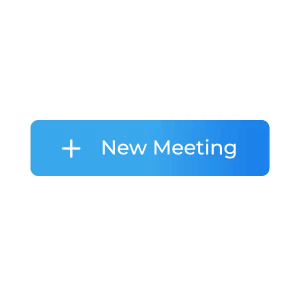
1. Configuration
To configure a meeting, you will need generated token and meetingId, we had discussed in Server Setup. This code snippet calls API from local server
Scenario 1 - Suppose you don't have any meetingId, you can simply generate meetingId by invoking create-meeting API.
Scenario 2 - Suppose you have meetingId, now you don't have to call create-meeting API to generate meetingId, instead you can call validate-meeting API to validate meetingId.
Token generation API is necessary for both scenario.
- JavaScript
- React
- ReactNative
- Android
- IOS
- Flutter
const getToken = async () => {
try {
const response = await fetch(`${LOCAL_SERVER_URL}/get-token`, {
method: "GET",
headers: {
Accept: "application/json",
"Content-Type": "application/json",
},
});
const { token } = await response.json();
return token;
} catch (e) {
console.log(e);
}
};
const getMeetingId = async (token) => {
try {
const VIDEOSDK_API_ENDPOINT = `${LOCAL_SERVER_URL}/create-meeting`;
const options = {
method: "POST",
headers: {
"Content-Type": "application/json",
},
body: JSON.stringify({ token }),
};
const response = await fetch(VIDEOSDK_API_ENDPOINT, options)
.then(async (result) => {
const { meetingId } = await result.json();
return meetingId;
})
.catch((error) => console.log("error", error));
return response;
} catch (e) {
console.log(e);
}
};
/** This API is for validate the meeting id */
/** Not require to call this API after create meeting API */
const validateMeeting = async (token, meetingId) => {
try {
const VIDEOSDK_API_ENDPOINT = `${LOCAL_SERVER_URL}/validate-meeting/${meetingId}`;
const options = {
method: "POST",
headers: {
"Content-Type": "application/json",
},
body: JSON.stringify({ token }),
};
const response = await fetch(VIDEOSDK_API_ENDPOINT, options)
.then(async (result) => {
const { meetingId } = await result.json();
return meetingId;
})
.catch((error) => console.log("error", error));
return response;
} catch (e) {
console.log(e);
}
};
const access_token = await getToken();
const meetingId = await getMeetingId(access_token);
const getToken = async () => {
try {
const response = await fetch(`${LOCAL_SERVER_URL}/get-token`, {
method: "GET",
headers: {
Accept: "application/json",
"Content-Type": "application/json",
},
});
const { token } = await response.json();
return token;
} catch (e) {
console.log(e);
}
};
const getMeetingId = async (token) => {
try {
const VIDEOSDK_API_ENDPOINT = `${LOCAL_SERVER_URL}/create-meeting`;
const options = {
method: "POST",
headers: {
"Content-Type": "application/json",
},
body: JSON.stringify({ token }),
};
const response = await fetch(VIDEOSDK_API_ENDPOINT, options)
.then(async (result) => {
const { meetingId } = await result.json();
return meetingId;
})
.catch((error) => console.log("error", error));
return response;
} catch (e) {
console.log(e);
}
};
/** This API is for validate the meeting id */
/** Not require to call this API after create meeting API */
const validateMeeting = async (token, meetingId) => {
try {
const VIDEOSDK_API_ENDPOINT = `${LOCAL_SERVER_URL}/validate-meeting/${meetingId}`;
const options = {
method: "POST",
headers: {
"Content-Type": "application/json",
},
body: JSON.stringify({ token }),
};
const response = await fetch(VIDEOSDK_API_ENDPOINT, options)
.then(async (result) => {
const { meetingId } = await result.json();
return meetingId;
})
.catch((error) => console.log("error", error));
return response;
} catch (e) {
console.log(e);
}
};
const access_token = await getToken();
const meetingId = await getMeetingId(access_token);
const validatedMeetingId = await validateMeeting(token, "provided-meeting-id");
const getToken = async () => {
try {
const response = await fetch(`${LOCAL_SERVER_URL}/get-token`, {
method: "GET",
headers: {
Accept: "application/json",
"Content-Type": "application/json",
},
});
const { token } = await response.json();
return token;
} catch (e) {
console.log(e);
}
};
const getMeetingId = async (token) => {
try {
const VIDEOSDK_API_ENDPOINT = `${LOCAL_SERVER_URL}/create-meeting`;
const options = {
method: "POST",
headers: {
"Content-Type": "application/json",
},
body: JSON.stringify({ token }),
};
const response = await fetch(VIDEOSDK_API_ENDPOINT, options)
.then(async (result) => {
const { meetingId } = await result.json();
return meetingId;
})
.catch((error) => console.log("error", error));
return response;
} catch (e) {
console.log(e);
}
};
/** This API is for validate the meeting id */
/** Not require to call this API after create meeting API */
const validateMeeting = async (token, meetingId) => {
try {
const VIDEOSDK_API_ENDPOINT = `${LOCAL_SERVER_URL}/validate-meeting/${meetingId}`;
const options = {
method: "POST",
headers: {
"Content-Type": "application/json",
},
body: JSON.stringify({ token }),
};
const response = await fetch(VIDEOSDK_API_ENDPOINT, options)
.then(async (result) => {
const { meetingId } = await result.json();
return meetingId;
})
.catch((error) => console.log("error", error));
return response;
} catch (e) {
console.log(e);
}
};
const access_token = await getToken();
const meetingId = await getMeetingId(access_token);
const validatedMeetingId = await validateMeeting(token, "provided-meeting-id");
package live.videosdk.rtc.android.java;
import com.androidnetworking.AndroidNetworking;
import com.androidnetworking.error.ANError;
import com.androidnetworking.interfaces.JSONObjectRequestListener;
import org.json.JSONException;
import org.json.JSONObject;
public class JoinActivity extends AppCompatActivity {
private String apiServerUrl = "http://localhost:9000";
// ...
// onCreate() and other methods
private void getToken(@Nullable String meetingId) {
AndroidNetworking
.get(apiServerUrl + "/get-token")
.build()
.getAsJSONObject(
new JSONObjectRequestListener() {
@Override
public void onResponse(JSONObject response) {
try {
String token = response.getString("token");
if (meetingId == null) {
createMeeting(token);
} else {
joinMeeting(token, meetingId);
}
} catch (JSONException e) {
e.printStackTrace();
}
}
@Override
public void onError(ANError anError) {
anError.printStackTrace();
}
}
);
}
private void createMeeting(String token) {
AndroidNetworking
.post(apiServerUrl + "/create-meeting")
.addBodyParameter("token", token)
.build()
.getAsJSONObject(
new JSONObjectRequestListener() {
@Override
public void onResponse(JSONObject response) {
try {
// final String meetingId = response.getString("meetingId");
// Intent intent = new Intent(JoinActivity.this, MainActivity.class);
// intent.putExtra("token", token);
// intent.putExtra("meetingId", meetingId);
// startActivity(intent);
} catch (JSONException e) {
e.printStackTrace();
}
}
@Override
public void onError(ANError anError) {
anError.printStackTrace();
}
}
);
}
private void joinMeeting(String token, String meetingId) {
AndroidNetworking
.post(apiServerUrl + "/validate-meeting/{meetingId}")
.addPathParameter("meetingId", meetingId)
.addBodyParameter("token", token)
.build()
.getAsJSONObject(
new JSONObjectRequestListener() {
@Override
public void onResponse(JSONObject response) {
// Intent intent = new Intent(JoinActivity.this, MainActivity.class);
// intent.putExtra("token", token);
// intent.putExtra("meetingId", meetingId);
// startActivity(intent);
}
@Override
public void onError(ANError anError) {
anError.printStackTrace();
}
}
);
}
}
// Update server url here.
let LOCAL_SERVER_URL = "http://192.168.0.101:9000"
class APIService {
class func getToken(completion: @escaping (Result<String, Error>) -> Void) {
var url = URL(string: LOCAL_SERVER_URL)!
url = url.appendingPathComponent("get-token")
URLSession.shared.dataTask(with: url) { data, response, error in
if let data = data, let token = data.toJSON()["token"] as? String {
completion(.success(token))
} else if let err = error {
completion(.failure(err))
}
}
.resume()
}
class func createMeeting(token: String, completion: @escaping (Result<String, Error>) -> Void) {
var url = URL(string: LOCAL_SERVER_URL)!
url = url.appendingPathComponent("create-meeting")
let params = ["token": token]
var request = URLRequest(url: url)
request.httpMethod = "POST"
request.httpBody = try? JSONSerialization.data(withJSONObject: params, options: [])
URLSession.shared.dataTask(with: request) { data, response, error in
if let data = data, let meetingId = data.toJSON()["meetingId"] as? String {
completion(.success(meetingId))
} else if let err = error {
completion(.failure(err))
}
}
.resume()
}
}
import 'dart:convert';
import 'package:http/http.dart' as http; // For API Calling, you need to add third party package "http"
import 'package:videosdk/rtc.dart';
// States Defined in Stateful Component.
String? meetingId;
String? token;
void _getMeetingIdAndToken() async {
final LOCAL_SERVER_URL = dotenv.env['LOCAL_SERVER_URL'];
// Calling get-token API.
final Uri tokenUrl = Uri.parse('$LOCAL_SERVER_URL/get-token');
final http.Response tokenResponse = await http.get(tokenUrl);
final dynamic _token = json.decode(tokenResponse.body)['token'];
// Calling create-meeting API.
final Uri meetingIdUrl =
Uri.parse('$LOCAL_SERVER_URL/create-meeting/');
final http.Response meetingIdResponse =
await http.post(meetingIdUrl, body: {"token": _token});
final _meetingId = json.decode(meetingIdResponse.body)['meetingId'];
// Setting into states of stateful widget
setState(() {
token = _token;
meetingId = _meetingId;
});
}
// This API is for validate the meeting id
// Not require to call this API after create meeting API
dynamic validateMeeting(token, meetingId) async {
final String LOCAL_SERVER_URL = dotenv.env['LOCAL_SERVER_URL'];
final Uri validateMeetingUrl =
Uri.parse('$LOCAL_SERVER_URL/validate-meeting/$meetingId');
final http.Response validateMeetingResponse =
await http.post(validateMeetingUrl, body: {"token": token});
final _meetingId = json.decode(validateMeetingResponse.body)['meetingId'];
if (_meetingId != null) {
return _meetingId;
} else {
return null;
}
}
2. Initialization
After configuration, you will have to Initialize
meeting by providing name, meetingId, micEnabled, webcamEnabled & maxResolution.
NOTE : For React & React native developer, you have
to be familiar with hooks concept. You can understand hooks concept on React Hooks.
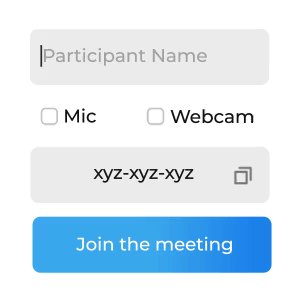
- JavaScript
- React
- ReactNative
- Android
- IOS
- Flutter
import { VideoSDK } from "@videosdk.live/js-sdk";
// Configure authentication token
VideoSDK.config("<Authentication-token>");
// Initialise meeting
const meeting = VideoSDK.initMeeting({
meetingId: "<Id-on-meeting>", // required
name: "<Name-of-participant>", // required
participantId:'Id-of-participant' // optional, default: SDK will generate
micEnabled: "<Flag-to-enable-mic>", // optional, default: true
webcamEnabled: "<Flag-to-enable-webcam>", // optional, default: true
maxResolution: "<Maximum-resolution>", // optional, default: "hd"
});
import { MeetingProvider, useMeeting } from "@videosdk.live/react-sdk";
const App = () => {
// Init Meeting Provider
return (
<MeetingProvider
config={{
meetingId: "<Id-on-meeting>",
name: "<Name-of-participant>",
participantId:'Id-of-participant' // optional, default: SDK will generate
micEnabled: "<Flag-to-enable-mic>",
webcamEnabled: "<Flag-to-enable-webcam>",
maxResolution: "<Maximum-resolution>",
}}
token={"<Authentication-token>"}
>
<MeetingView>...</MeetingView>
</MeetingProvider>
);
};
const MeetingView = () => {
// Get Meeting object using useMeeting hook
const meeting = useMeeting();
return <>...</>;
};
import { MeetingProvider, useMeeting } from "@videosdk.live/react-native-sdk";
const App = () => {
// Init Meeting Provider
return (
<MeetingProvider
config={{
meetingId: "<Id-on-meeting>",
name: "<Name-of-participant>",
micEnabled: "<Flag-to-enable-mic>",
webcamEnabled: "<Flag-to-enable-webcam>",
maxResolution: "<Maximum-resolution>",
notification: {
title: "<Notification-Title>",
message: "<Notification-Message>",
},
}}
token={"<Authentication-token>"}
>
<MeetingView>...</MeetingView>
</MeetingProvider>
);
};
const MeetingView = () => {
// Get Meeting object using useMeeting hook
const meeting = useMeeting();
return <>...</>;
};
import live.videosdk.rtc.android.VideoSDK;
import live.videosdk.rtc.android.Meeting;
public class MainActivity extends AppCompatActivity {
private Meeting meeting;
@Override
protected void onCreate(Bundle savedInstanceState) {
// Configure parameters
final String token = getIntent().getStringExtra("token");
final String meetingId = getIntent().getStringExtra("meetingId");
final String participantName = "John Doe";
final boolean micEnabled = true;
final boolean webcamEnabled = true;
// Configure authentication token
VideoSDK.config(token);
// create a new meeting instance
meeting = VideoSDK.initMeeting(
MainActivity.this,
meetingId,
participantName,
micEnabled,
webcamEnabled
);
}
}
// import sdk
import VideoSDKRTC
class MeetingViewController: UIViewController {
// meeting
private var meeting: Meeting?
override func viewDidLoad() {
super.viewDidLoad()
// Configure authentication token got earlier
VideoSDK.config(token: <Authentication-token>)
// create a new meeting instance
meeting = VideoSDK.initMeeting(
meetingId: <meetingId>, // required
participantName: <participantName>, // required
micEnabled: <flag-to-enable-mic>, // optional, default: true
webcamEnabled: <flag-to-enalbe-camera> // optional, default: true
)
}
}
import 'package:flutter/material.dart';
import 'package:videosdk/rtc.dart';
class MyApp extends StatelessWidget {
@override
Widget build(BuildContext context) {
return MeetingBuilder(
meetingId: "<Id-on-meeting>",
displayName: "<Name-of-participant>",
micEnabled: "<Flag-to-enable-mic>",
webcamEnabled: "<Flag-to-enable-webcam>",
token: "<Authentication-token>",
builder: (Meeting: meeting) {
return Container(
child: Column(
children: [
ListParticipants(
participants: meeting.participants,
),
LocalParticipant(
localParticipant: meeting.localParticipant,
meeting: meeting as Meeting,
)
],
),
);
}
);
}
}
3. Join
After configuration & initialization, the third step is to call join() to join a meeting.
After joining, you will be able to Manage Participant in a meeting.
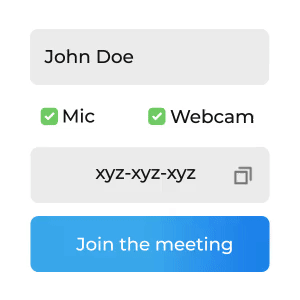
- JavaScript
- React
- ReactNative
- Android
- IOS
- Flutter
const onPress = () => {
// Joining Meeting
meeting?.join();
};
const onPress = () => {
// Joining Meeting
meeting?.join();
};
const onPress = () => {
// Joining Meeting
meeting?.join();
};
// After receiving mic and webcam access permissions
// join the meeting
meeting.join();
// join
meeting?.join();
// Join the meeting
meeting?.join();
Got a Question? Ask us on discord

