Quickstart for Prebuilt JS
Prebuilt SDK enables opportunity to integrate real-time communication SDK witout writing explicit code. It just requires 10 minutes to integrate.
It supports all the modern frameworks such as plain JavaScript, React JS, Vue and Angular.
Also check out this example code on github or download the full source code and unzip on your computer to get started quickly.
Step 1: Signup with videosdk.live
Visit https://app.videosdk.live/settings/api-keys and signup with your Google or Github account to generate a new API key to run the prebuilt.
Step 2: Add script and setup the meeting
Create an index.html file and add the following <script> tag at the end of your code's <body> tag. Intialize VideoSDKMeeting after the script gets loaded. Replace the apiKey with the one generated in Step 1.
<script>
var script = document.createElement("script");
script.type = "text/javascript";
script.addEventListener("load", function (event) {
const meeting = new VideoSDKMeeting();
const config = {
name: "John Doe",
apiKey: "<API KEY>", // generated in step 1
meetingId: "milkyway", // enter your meeting id
containerId: null,
redirectOnLeave: "https://www.videosdk.live/",
micEnabled: true,
webcamEnabled: true,
participantCanToggleSelfWebcam: true,
participantCanToggleSelfMic: true,
chatEnabled: true,
screenShareEnabled: true,
pollEnabled: true,
whiteboardEnabled: true,
raiseHandEnabled: true,
recordingEnabled: true,
recordingWebhookUrl: "https://www.videosdk.live/callback",
recordingAWSDirPath: `/meeting-recordings/${meetingId}/`, // automatically save recording in this s3 path
autoStartRecording: true, // auto start recording on participant joined
brandingEnabled: true,
brandLogoURL: "https://picsum.photos/200",
brandName: "Awesome startup",
poweredBy: true,
participantCanLeave: true, // if false, leave button won't be visible
// Live stream meeting to youtube
livestream: {
autoStart: true,
outputs: [
// {
// url: "rtmp://x.rtmp.youtube.com/live2",
// streamKey: "<STREAM KEY FROM YOUTUBE>",
// },
],
},
permissions: {
askToJoin: false, // Ask joined participants for entry in meeting
toggleParticipantMic: true, // Can toggle other participant's mic
toggleParticipantWebcam: true, // Can toggle other participant's webcam
toggleParticipantScreenshare: true, // Can toggle other participant's screen share
drawOnWhiteboard: true, // Can draw on whiteboard
toggleWhiteboard: true, // Can toggle whiteboard
toggleVirtualBackground:true // Can toggle virtual background
toggleRecording: true, // Can toggle meeting recording
removeParticipant: true, // Can remove participant
endMeeting: true, // Can end meeting
},
joinScreen: {
visible: true, // Show the join screen ?
title: "Daily scrum", // Meeting title
meetingUrl: window.location.href, // Meeting joining url
},
pin: {
allowed: true, // participant can pin any participant in meeting
layout: "SPOTLIGHT", // meeting layout - GRID | SPOTLIGHT | SIDEBAR
},
leftScreen: {
// visible when redirect on leave not provieded
actionButton: {
// optional action button
label: "Video SDK Live", // action button label
href: "https://videosdk.live/", // action button href
},
},
notificationSoundEnabled: true,
maxResolution: "sd", // "hd" or "sd"
};
meeting.init(config);
});
script.src =
"https://sdk.videosdk.live/rtc-js-prebuilt/0.2.6/rtc-js-prebuilt.js";
document.getElementsByTagName("head")[0].appendChild(script);
</script>
Step 3: Run the application
Install any http server if you don't already have one and run the server to join meeting from browser.
- Node.js
- Python
- PHP
- WAMP
- XAMPP
$ npm install -g live-server
$ live-server --port=8000
and open http://localhost:8000 in your web browser
$ python3 -m http.server
and open http://localhost:8000 in your web browser
$ php -S localhost:8000
and open http://localhost:8000 in your web browser
Move the html file to C:\wamp\www and start the WAMP server
and open http://localhost/index.html in your web browser
Move the html file to C:\xampp\htdocs and start the XAMPP server
and open http://localhost/index.html in your web browser
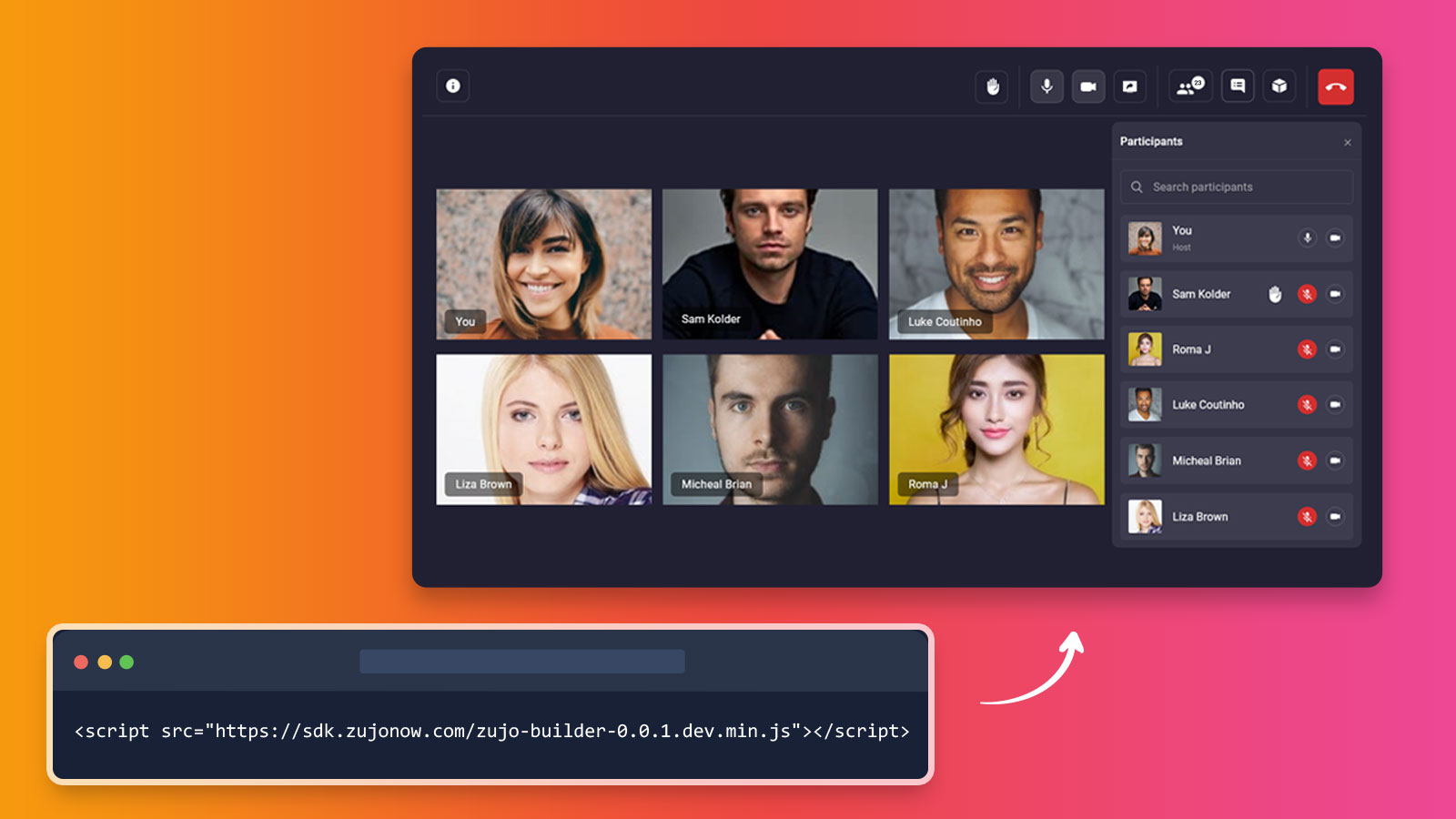
Stuck anywhere? Check out this example code on github or download the full source code and unzip on your computer.
Got a Question? Ask us on discord

