Waiting Screen - Flutter
To create a smoother and more polished entry experience for audience members, it's important not to immediately render the meeting room when they join. Instead, show a waiting screen until at least one host is present in the room.
Why This Matters?
-
Hosts are typically responsible for driving the Livestream, and their presence is essential before audience members should be able to view or interact in the room.
-
Allowing audience members (in RECV_ONLY mode) to enter a livestream with no active hosts (in SEND_AND_RECV mode) can result in confusion and a poor user experience.
Participant Modes
- Hosts must join the livestream with the SEND_AND_RECV mode.
- Audience members should join with the RECV_ONLY mode.
Implementation Guide
You can achieve this behavior by using the participants list and onParticipantJoined event from the Room Class.
- Check if a Host is Present On initial render, use the participants object to determine if there's already a host in the room:
import 'package:videosdk/videosdk.dart';
Room _room;
final hasHost = _room.participants.values.any(
(participant) => participant.mode == Mode.SEND_AND_RECV,
);
If hasHost is true, render the livestream view. Otherwise, show the waiting screen.
- Listen for Host Join Always listen for the onParticipantJoined event in case a host joins after the audience participant:
import 'package:videosdk/videosdk.dart';
Room _room;
_room.on(Events.participantJoined, (Participant participant) {
//Adding only Conference participant to show in grid
if (participant.mode == Mode.SEND_AND_RECV) {
setState(
() => participants.putIfAbsent(participant.id, () => participant),
);
}
});
This ensures that as soon as a host joins, the waiting audience members are transitioned smoothly into the livestream view.
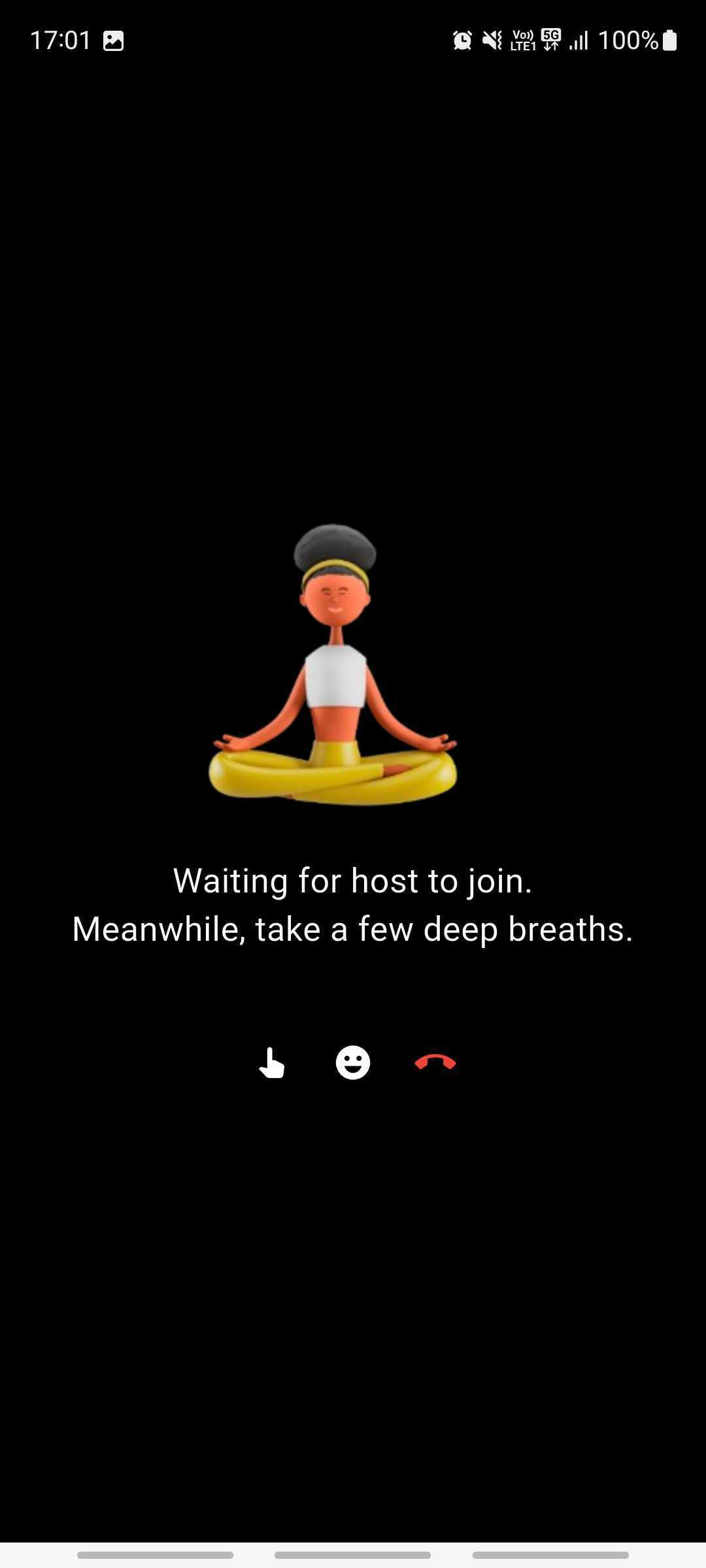
Got a Question? Ask us on discord

