Quick Start for Http Live Streaming(HLS) in Flutter
VideoSDK enables you to embed the livestreaming experience into your Flutter application in minutes.
In this quickstart, we are going to explore interactive livestreaming feature of Video SDK. We will go through step by step guide of integrating interactive livestreaming with Flutter Video SDK.
For low-latency interactive live streaming (under 100ms), follow this documentation.
Prerequisites
Before proceeding, ensure that your development environment meets the following requirements:
- Video SDK Developer Account (Not having one, follow Video SDK Dashboard)
- The basic understanding of Flutter.
- Flutter Video SDK
- Have Flutter installed on your device.
One should have a VideoSDK account to generate token. Visit VideoSDK dashboard to generate token
Getting Started with the Code!
Follow the steps to create the environment necessary to add video calls into your app. Also you can find the code sample for quickstart here.
Important Changes Flutter SDK in Version v1.3.0
- The following modes have been deprecated:
CONFERENCEhas been replaced bySEND_AND_RECVVIEWERhas been replaced bySIGNALLING_ONLY
Please update your implementation to use the new modes.
⚠️ Compatibility Notice:
To ensure a seamless meeting experience, all participants must use the same SDK version.
Do not mix version v1.3.0 + with older versions, as it may cause significant conflicts.
Create a new Flutter project.
Create a new Flutter App using the below command.
$ flutter create videosdk_flutter_quickstart_ils
Install Video SDK
Install the VideoSDK using the below-mentioned flutter command. Make sure you are in your flutter app directory before you run this command.
$ flutter pub add videosdk
//run this command to add http library to perform network call to generate roomId
$ flutter pub add http
//run this command to add flutter_vlc_player library to play HLS stream in your app
$ flutter pub add flutter_vlc_player
Structure of the project
Your project structure should look like this.
root
├── android
├── ios
├── lib
├── api_call.dart
├── ils_screen.dart
├── ils_speaker_view.dart
├── ils_viewer_view.dart
├── join_screen.dart
├── livestream_player.dart
├── main.dart
├── meeting_controls.dart
├── participant_tile.dart
We are going to create following flutter widgets JoinScreen, ILSScreen, ILSSpeakerView, MeetingControls, ParticipantTile, ILSViewerView, LivestreamPlayer for the quickstart app which will cover both speaker and viewer part of the app.
App Structure
App widget will contain JoinScreen and ILSScreen screens. ILSScreen will render the ILSSpeakerView or ILSViewerView based on the participants mode. ILSSpeakerView will have MeetingControls and ParticipantTile

Configure Project
For Android
- Update the
/android/app/src/main/AndroidManifest.xmlfor the permissions we will be using to implement the audio and video features.
<uses-feature android:name="android.hardware.camera" />
<uses-feature android:name="android.hardware.camera.autofocus" />
<uses-permission android:name="android.permission.CAMERA" />
<uses-permission android:name="android.permission.RECORD_AUDIO" />
<uses-permission android:name="android.permission.ACCESS_NETWORK_STATE" />
<uses-permission android:name="android.permission.CHANGE_NETWORK_STATE" />
<uses-permission android:name="android.permission.MODIFY_AUDIO_SETTINGS" />
<uses-permission android:name="android.permission.INTERNET"/>
- Also you will need to set your build settings to Java 8 because the official WebRTC jar now uses static methods in
EglBaseinterface. Just add this to your app-level/android/app/build.gradle.
android {
//...
compileOptions {
sourceCompatibility JavaVersion.VERSION_1_8
targetCompatibility JavaVersion.VERSION_1_8
}
}
-
If necessary, in the same
build.gradleyou will need to increaseminSdkVersionofdefaultConfigup to23(currently default Flutter generator set it to16). -
If necessary, in the same
build.gradleyou will need to increasecompileSdkVersionandtargetSdkVersionup to31(currently default Flutter generator set it to30).
For iOS
- Add the following entries which allow your app to access the camera and microphone to your
/ios/Runner/Info.plistfile :
<key>NSCameraUsageDescription</key>
<string>$(PRODUCT_NAME) Camera Usage!</string>
<key>NSMicrophoneUsageDescription</key>
<string>$(PRODUCT_NAME) Microphone Usage!</string>
- Uncomment the following line to define a global platform for your project in
/ios/Podfile:
# platform :ios, '11.0'
Step 1: Get started with api_call.dart
Before jumping to anything else, you will write a function to generate a unique meetingId. You will require auth token, you can generate it using either by using videosdk-rtc-api-server-examples or generate it from the Video SDK Dashboard for development.
import 'dart:convert';
import 'package:http/http.dart' as http;
//Auth token we will use to generate a meeting and connect to it
String token = "<Generated-from-dashboard>";
// API call to create meeting
Future<String> createMeeting() async {
final http.Response httpResponse = await http.post(
Uri.parse("https://api.videosdk.live/v2/rooms"),
headers: {'Authorization': token},
);
//Destructuring the roomId from the response
return json.decode(httpResponse.body)['roomId'];
}
Step 2: Creating the JoinScreen
Let's create join_screen.dart file in lib directory and create JoinScreen StatelessWidget.
The JoinScreen will consist of:
- Create Meeting Button - This button will create a new meeting for speaker and join it with mode
SEND_AND_RECV. - Meeting ID TextField - This text field will contain the meeting ID, you want to join.
- Join Meeting as Host Button - This button will join the meeting in
SEND_AND_RECVmode for the speakers, which you have provided. - Join Meeting as Viewer Button - This button will join the meeting in
SIGNALLING_ONLYmode for the viewers, which you have provided.
import 'package:flutter/material.dart';
import 'api_call.dart';
import 'ils_screen.dart';
import 'package:videosdk/videosdk.dart';
class JoinScreen extends StatelessWidget {
final _meetingIdController = TextEditingController();
JoinScreen({super.key});
//Creates new Meeting Id and joins it in CONFERNCE mode.
void onCreateButtonPressed(BuildContext context) async {
// call api to create meeting and navigate to ILSScreen with meetingId,token and mode
await createMeeting().then((meetingId) {
if (!context.mounted) return;
Navigator.of(context).push(
MaterialPageRoute(
builder: (context) => ILSScreen(
meetingId: meetingId,
token: token,
mode: Mode.SEND_AND_RECV,
),
),
);
});
}
//Join the provided meeting with given Mode and meetingId
void onJoinButtonPressed(BuildContext context, Mode mode) {
// check meeting id is not null or invaild
// if meeting id is vaild then navigate to ILSScreen with meetingId, token and mode
String meetingId = _meetingIdController.text;
var re = RegExp("\\w{4}\\-\\w{4}\\-\\w{4}");
if (meetingId.isNotEmpty && re.hasMatch(meetingId)) {
_meetingIdController.clear();
Navigator.of(context).push(
MaterialPageRoute(
builder: (context) => ILSScreen(
meetingId: meetingId,
token: token,
mode: mode,
),
),
);
} else {
ScaffoldMessenger.of(context).showSnackBar(const SnackBar(
content: Text("Please enter valid meeting id"),
));
}
}
@override
Widget build(BuildContext context) {
return Scaffold(
backgroundColor: Colors.black,
appBar: AppBar(
title: const Text('VideoSDK ILS QuickStart'),
),
body: Padding(
padding: const EdgeInsets.all(12.0),
child: Column(
mainAxisAlignment: MainAxisAlignment.center,
children: [
//Creating a new meeting
ElevatedButton(
onPressed: () => onCreateButtonPressed(context),
child: const Text('Create Meeting'),
),
const SizedBox(height: 40),
TextField(
style: const TextStyle(color: Colors.white),
decoration: const InputDecoration(
hintText: 'Enter Meeting Id',
border: OutlineInputBorder(),
hintStyle: TextStyle(color: Colors.white),
),
controller: _meetingIdController,
),
//Joining the meeting as host
ElevatedButton(
onPressed: () => onJoinButtonPressed(context, Mode.SEND_AND_RECV),
child: const Text('Join Meeting as Host'),
),
//Joining the meeting as viewer
ElevatedButton(
onPressed: () => onJoinButtonPressed(context, Mode.SIGNALLING_ONLY),
child: const Text('Join Meeting as Viewer'),
),
],
),
),
);
}
}
- Update the app entry to
JoinScreenfrom themain.dartfile.
import 'package:flutter/material.dart';
import 'join_screen.dart';
void main() {
runApp(const MyApp());
}
class MyApp extends StatelessWidget {
const MyApp({super.key});
// This widget is the root of your application.
@override
Widget build(BuildContext context) {
return MaterialApp(
title: 'VideoSDK QuickStart',
theme: ThemeData(
primarySwatch: Colors.blue,
),
home: JoinScreen(),
);
}
}
Output
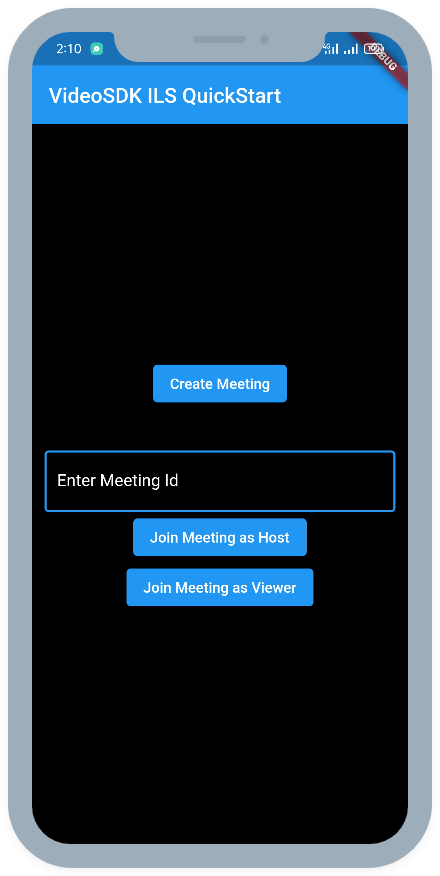
Step 3: Creating the ILSScreen
Let's create ils_screen.dart file and create ILSScreen StatefulWidget which will take the meetingId, token and mode of the participant in the constructor.
We will create a new room using the createRoom method and render the ILSSpeakerView or ILSViewerView based on the passed participant mode.
import 'package:flutter/material.dart';
import 'package:videosdk/videosdk.dart';
import './ils_speaker_view.dart';
import './ils_viewer_view.dart';
class ILSScreen extends StatefulWidget {
final String meetingId;
final String token;
final Mode mode;
const ILSScreen(
{super.key,
required this.meetingId,
required this.token,
required this.mode});
@override
State<ILSScreen> createState() => _ILSScreenState();
}
class _ILSScreenState extends State<ILSScreen> {
late Room _room;
bool isJoined = false;
@override
void initState() {
// create room when widget loads
_room = VideoSDK.createRoom(
roomId: widget.meetingId,
token: widget.token,
displayName: "John Doe",
micEnabled: true,
camEnabled: true,
defaultCameraIndex:
1, // Index of MediaDevices will be used to set default camera
mode: widget.mode,
);
// setting the event listener for join and leave events
setMeetingEventListener();
// Joining room
_room.join();
super.initState();
}
// listening to room events
void setMeetingEventListener() {
//Setting the joining flag to true when meeting is joined
_room.on(Events.roomJoined, () {
if (widget.mode == Mode.SEND_AND_RECV) {
_room.localParticipant.pin();
}
setState(() {
isJoined = true;
});
});
//Handling navigation when meeting is left
_room.on(Events.roomLeft, () {
Navigator.popUntil(context, ModalRoute.withName('/'));
});
}
// onbackButton pressed leave the room
Future<bool> _onWillPop() async {
_room.leave();
return true;
}
@override
Widget build(BuildContext context) {
return WillPopScope(
onWillPop: () => _onWillPop(),
child: Scaffold(
backgroundColor: Colors.black,
appBar: AppBar(
title: const Text('VideoSDK ILS QuickStart'),
),
//Showing the Speaker or Viewer View based on the mode
body: isJoined
? widget.mode == Mode.SEND_AND_RECV
? ILSSpeakerView(room: _room)
: widget.mode == Mode.SIGNALLING_ONLY
? ILSViewerView(room: _room)
: null
: const Center(
child: Text("Joining...",
style: TextStyle(color: Colors.white),
),
),
),
);
}
}
Step 4: Implementing Speaker View
Let's create the ILSSpeakerView which will show the MeetingControls and the ParticipantTile in grid.
- Let us start off by creating the
StatefulWidgetnamedParticipantTileinparticipant_tile.dartfile. It will consist ofRTCVideoViewwhich will show participant's video stream.
import 'package:flutter/material.dart';
import 'package:videosdk/videosdk.dart';
class ParticipantTile extends StatefulWidget {
final Participant participant;
const ParticipantTile({super.key, required this.participant});
@override
State<ParticipantTile> createState() => _ParticipantTileState();
}
class _ParticipantTileState extends State<ParticipantTile> {
Stream? videoStream;
@override
void initState() {
// initialze video stream for the participant if they are present
widget.participant.streams.forEach((key, Stream stream) {
setState(() {
if (stream.kind == 'video') {
videoStream = stream;
}
});
});
_initStreamListeners();
super.initState();
}
//Event listener for the video stream of the participant
_initStreamListeners() {
widget.participant.on(Events.streamEnabled, (Stream stream) {
if (stream.kind == 'video') {
setState(() => videoStream = stream);
}
});
widget.participant.on(Events.streamDisabled, (Stream stream) {
if (stream.kind == 'video') {
setState(() => videoStream = null);
}
});
}
@override
Widget build(BuildContext context) {
return Padding(
padding: const EdgeInsets.all(8.0),
//Rending the Video Stream of the participant
child: videoStream != null
? RTCVideoView(
videoStream?.renderer as RTCVideoRenderer,
objectFit: RTCVideoViewObjectFit.RTCVideoViewObjectFitCover,
)
: Container(
color: Colors.grey.shade800,
child: const Center(
child: Icon(
Icons.person,
size: 100,
),
),
),
);
}
}
- Next let us add the
StatelessWidgetnamedMeetingControlsin themeeting_controls.dartfile. This widget will accept the callback handlers for all the meeting control buttons and the current HLS state of the meeting.
import 'package:flutter/material.dart';
class MeetingControls extends StatelessWidget {
final String hlsState;
final void Function() onToggleMicButtonPressed;
final void Function() onToggleCameraButtonPressed;
final void Function() onHLSButtonPressed;
const MeetingControls(
{super.key,
required this.hlsState,
required this.onToggleMicButtonPressed,
required this.onToggleCameraButtonPressed,
required this.onHLSButtonPressed});
@override
Widget build(BuildContext context) {
return Wrap(
children: [
ElevatedButton(
onPressed: onToggleMicButtonPressed,
child: const Text('Toggle Mic')),
const SizedBox(width: 10),
ElevatedButton(
onPressed: onToggleCameraButtonPressed,
child: const Text('Toggle WebCam')),
const SizedBox(width: 10),
ElevatedButton(
onPressed: onHLSButtonPressed,
child: Text(hlsState == "HLS_STOPPED"
? 'Start HLS'
: hlsState == "HLS_STARTING"
? "Starting HLS"
: hlsState == "HLS_STARTED" || hlsState == "HLS_PLAYABLE"
? "Stop HLS"
: hlsState == "HLS_STOPPING"
? "Stopping HLS"
: "Start HLS")),
],
);
}
}
- Lets finally put all these widget in the
StatefulWidgetnamedILSSpeakerViewinils_speaker_view.dartfile. This widget will listen to thehlsStateChanged,participantJoinedandparticipantLeftevents. It will render the participants and the meeting controls like leave, toggle mic and webcam as well as start and stop HLS.
import 'package:flutter/material.dart';
import 'package:videosdk/videosdk.dart';
import 'package:videosdk_flutter_quickstart/meeting_controls.dart';
import 'package:videosdk_flutter_quickstart/participant_tile.dart';
class ILSSpeakerView extends StatefulWidget {
final Room room;
const ILSSpeakerView({super.key, required this.room});
@override
State<ILSSpeakerView> createState() => _ILSSpeakerViewState();
}
class _ILSSpeakerViewState extends State<ILSSpeakerView> {
var micEnabled = true;
var camEnabled = true;
String hlsState = "HLS_STOPPED";
Map<String, Participant> participants = {};
@override
void initState() {
super.initState();
//Setting up the event listeners and initializing the participants and hls state
setMeetingEventListener();
participants.putIfAbsent(
widget.room.localParticipant.id, () => widget.room.localParticipant);
//filtering the SEND_AND_RECV participants to be shown in the grid
widget.room.participants.values.forEach((participant) {
if (participant.mode == Mode.SEND_AND_RECV) {
participants.putIfAbsent(participant.id, () => participant);
}
});
hlsState = widget.room.hlsState;
}
@override
void setState(VoidCallback fn) {
if (mounted) {
super.setState(fn);
}
}
@override
Widget build(BuildContext context) {
return Padding(
padding: const EdgeInsets.all(8.0),
child: Column(
children: [
Row(
children: [
Expanded(
child: Text(
widget.room.id,
style: const TextStyle(color: Colors.white),
)),
ElevatedButton(
onPressed: () => {
Clipboard.setData(ClipboardData(text: widget.room.id)),
ScaffoldMessenger.of(context).showSnackBar(const SnackBar(
content: Text("Meeting Id Coppied"),
))
},
child: const Text("Copy Meeting Id"),
),
const SizedBox(width: 10),
ElevatedButton(
onPressed: () => {widget.room.leave()},
style: ElevatedButton.styleFrom(
backgroundColor: Colors.red,
),
child: const Text("Leave"),
)
],
),
const SizedBox(
height: 20,
),
//Showing the current HLS state
Text(
"Current HLS State: ${hlsState == "HLS_STARTED" || hlsState == "HLS_PLAYABLE" ? "Livestream is Started" : hlsState == "HLS_STARTING" ? "Livestream is starting" : hlsState == "HLS_STOPPING" ? "Livestream is stopping" : "Livestream is stopped"}",
style: const TextStyle(color: Colors.white),
),
//render all participants in the room
Expanded(
child: GridView.builder(
gridDelegate: const SliverGridDelegateWithFixedCrossAxisCount(
crossAxisCount: 1,
),
itemBuilder: (context, index) {
return ParticipantTile(
participant: participants.values.elementAt(index));
},
itemCount: participants.length,
),
),
//Rending the meeting Controls
MeetingControls(
hlsState: hlsState,
onToggleMicButtonPressed: () {
micEnabled ? widget.room.muteMic() : widget.room.unmuteMic();
micEnabled = !micEnabled;
},
onToggleCameraButtonPressed: () {
camEnabled ? widget.room.disableCam() : widget.room.enableCam();
camEnabled = !camEnabled;
},
//HLS handler which will start and stop HLS
onHLSButtonPressed: () => {
if (hlsState == "HLS_STOPPED")
{
widget.room.startHls(config: {
"layout": {
"type": "SPOTLIGHT",
"priority": "PIN",
"GRID": 20,
},
"mode": "video-and-audio",
"theme": "DARK",
"quality": "high",
"orientation": "portrait",
})
}
else if (hlsState == "HLS_STARTED" || hlsState == "HLS_PLAYABLE")
{widget.room.stopHls()}
},
),
],
),
);
}
// listening to room events for participants join, left and hls state changes
void setMeetingEventListener() {
widget.room.on(
Events.participantJoined,
(Participant participant) {
//Adding only SEND_AND_RECV participant to show in grid
if (participant.mode == Mode.SEND_AND_RECV) {
setState(
() => participants.putIfAbsent(participant.id, () => participant),
);
}
},
);
widget.room.on(Events.participantLeft, (String participantId, Map<String,dynamic> reason) {
if (participants.containsKey(participantId)) {
setState(
() => participants.remove(participantId),
);
}
});
widget.room.on(
Events.hlsStateChanged,
(Map<String, dynamic> data) {
setState(
() => hlsState = data['status'],
);
},
);
}
}
Output of Speaker View
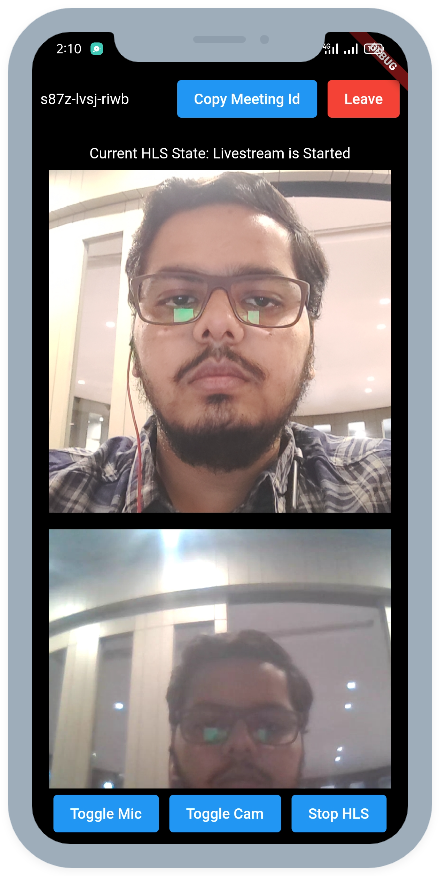
Step 5: Implementing the Viewer View
Let's create StatefulWidget named ILSViewerView in the ils_viewer_view.dart file.
ILSViewerView will listen to the hlsStateChanged event and if the HLS is started, it will show the livestream using the flutter_vlc_player library.
downstreamUrl is now depecated. Use playbackHlsUrl or livestreamUrl in place of downstreamUrl
import 'package:flutter/material.dart';
import 'package:videosdk/videosdk.dart';
import './livestream_player.dart';
class ILSViewerView extends StatefulWidget {
final Room room;
const ILSViewerView({super.key, required this.room});
@override
State<ILSViewerView> createState() => _ILSViewerViewState();
}
class _ILSViewerViewState extends State<ILSViewerView> {
String hlsState = "HLS_STOPPED";
String? playbackHlsUrl;
@override
void initState() {
super.initState();
//initialize the room's hls state and hls's playbackHlsUrl
hlsState = widget.room.hlsState;
playbackHlsUrl = widget.room.hlsUrls['playbackHlsUrl'];
//add the hlsStateChanged event listener
setMeetingEventListener();
}
@override
Widget build(BuildContext context) {
return SingleChildScrollView(
child: Column(
mainAxisAlignment: MainAxisAlignment.center,
children: [
Padding(
padding: const EdgeInsets.all(8.0),
child: Row(
children: [
Expanded(
child: Text(widget.room.id,
style: const TextStyle(color: Colors.white))),
ElevatedButton(
onPressed: () =>
{Clipboard.setData(ClipboardData(text: widget.room.id))},
child: const Text("Copy Meeting Id"),
),
const SizedBox(width: 10),
ElevatedButton(
onPressed: () => {widget.room.leave()},
style: ElevatedButton.styleFrom(
backgroundColor: Colors.red,
),
child: const Text("Leave"),
)
],
),
),
//Show the livestream player if the playbackHlsUrl is present
playbackHlsUrl != null
? LivestreamPlayer(playbackHlsUrl: playbackHlsUrl!)
: const Text("Host has not started the HLS",
style: TextStyle(color: Colors.white)),
],
),
);
}
void setMeetingEventListener() {
// listening to hlsStateChanged events and updating the hlsState and downstremUrl
widget.room.on(
Events.hlsStateChanged,
(Map<String, dynamic> data) {
String status = data['status'];
if (mounted) {
setState(() {
hlsState = status;
if (status == "HLS_PLAYABLE" || status == "HLS_STOPPED") {
playbackHlsUrl = data['playbackHlsUrl'];
}
});
}
},
);
}
}
- Let us use the
flutter_vlc_playerlibrary to play the HLS stream on the Viewer side. For these we will create aStatefulWidgetnamedLivestreamPlayerin thelivestream_player.dartfile.
import 'package:flutter/material.dart';
import 'package:flutter_vlc_player/flutter_vlc_player.dart';
class LivestreamPlayer extends StatefulWidget {
final String playbackHlsUrl;
const LivestreamPlayer({
Key? key,
required this.playbackHlsUrl,
}) : super(key: key);
@override
LivestreamPlayerState createState() => LivestreamPlayerState();
}
class LivestreamPlayerState extends State<LivestreamPlayer>
with AutomaticKeepAliveClientMixin {
late VlcPlayerController _controller;
@override
bool get wantKeepAlive => true;
@override
void initState() {
super.initState();
//initializing the player
_controller = VlcPlayerController.network(widget.playbackHlsUrl,
options: VlcPlayerOptions());
}
@override
void dispose() async {
_controller.dispose();
super.dispose();
}
@override
Widget build(BuildContext context) {
super.build(context);
//rendering the VlcPlayer
return VlcPlayer(
controller: _controller,
aspectRatio: 9 / 16,
placeholder: const Center(child: CircularProgressIndicator()),
);
}
}
Output of Viewer View
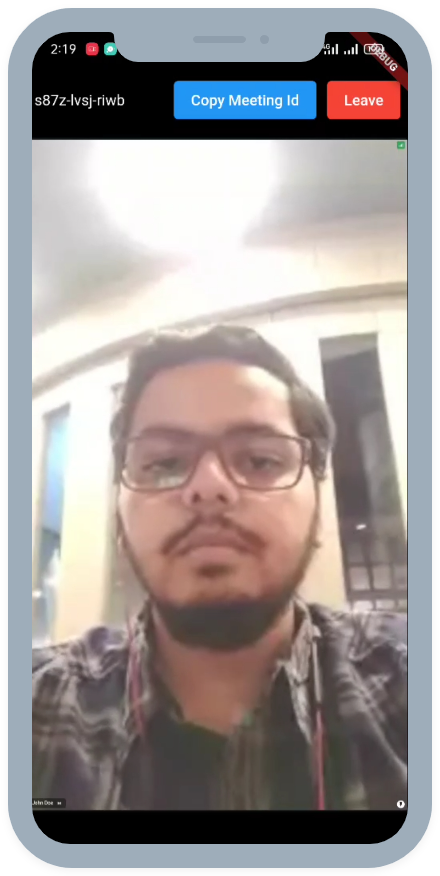
Run and Test
The app is all set to test. Make sure to update the token in api_call.dart
Your app should look like this after the implementation.
Speaker View Output
Viewer View Output
If you get webrtc/webrtc.h file not found error at a runtime in ios then check solution here.
You can checkout the complete quick start example here.
Got a Question? Ask us on discord

