Setup HLS Player - Flutter
In this guide, we will create a new Component which will be responsible for playing the HLS stream. Before starting this guide, make sure you have a VideoSDK meetings setup allowing you to join the room. To learn more about setting up a VideoSDK meeting, follow this quick start guide.
To play the HLS stream we will be using the flutter_vlc_player library.
1. Setup Component with HLS events
Step 1: Let us first start by creating the new StatefulWidget named HlsScreen which will listen to all the HLS related events and play the HLS stream whenever available.
import 'package:flutter/material.dart';
import 'package:videosdk/videosdk.dart';
class HlsScreen extends StatefulWidget {
final Room room;
const HlsScreen({super.key, required this.room});
@override
State<HlsScreen> createState() => _HlsScreenState();
}
class _HlsScreenState extends State<HlsScreen> {
//Declare state of the HLS and the playbackHlsUrl
String hlsState = "HLS_STOPPED";
String? playbackHlsUrl;
@override
void initState() {
super.initState();
//initialize the state from the room object
hlsState = widget.room.hlsState;
playbackHlsUrl = widget.room.hlsPlaybackHlsUrl;
//setup hlsStateChanged event listener
setMeetingEventListener();
}
@override
Widget build(BuildContext context) {
return Column(
mainAxisAlignment: MainAxisAlignment.center,
children: [
],
);
}
// listening to meeting events
void setMeetingEventListener() {
widget.room.on(
Events.hlsStateChanged,
(Map<String, dynamic> data) {
String status = data['status'];
if (mounted) {
setState(() {
hlsState = status;
//we will update the downstream URL if the HLS state is HLS_PLAYABLE and HLS_STOPPED
if (status == "HLS_PLAYABLE" || status == "HLS_STOPPED") {
playbackHlsUrl = data['playbackHlsUrl'];
}
});
}
},
);
}
}
Step 2: Now let's add the placeholder that will be shown when there is no active HLS. For these, we will use the playbackHlsUrl identify if there is an active HLS.
import 'package:flutter/material.dart';
import 'package:videosdk/videosdk.dart';
import './livestream_player.dart';
class HlsScreen extends StatefulWidget {
final Room room;
...
}
class _HlsScreenState extends State<HlsScreen> {
String hlsState = "HLS_STOPPED";
String? playbackHlsUrl;
@override
void initState() {
...
}
@override
Widget build(BuildContext context) {
return Column(
mainAxisAlignment: MainAxisAlignment.center,
children: [
//Render the text placeholder if downstream url is null
playbackHlsUrl != null
? LivestreamPlayer(playbackHlsUrl: playbackHlsUrl!)
: const Text("Host has not started the HLS"),
],
);
}
// listening to meeting events
void setMeetingEventListener() {
...
}
}
2. Playing HLS stream
Step 1: We will be using the flutter_vlc_player library to play the HLS stream. So let's start by installing the library.
flutter pub add flutter_vlc_player
Step 2: Next we will be StatefulWidget named LivestreamPlayer which will play our livestream from the provided playbackHlsUrl.
import 'package:flutter/material.dart';
import 'package:flutter_vlc_player/flutter_vlc_player.dart';
class LivestreamPlayer extends StatefulWidget {
final String playbackHlsUrl;
const LivestreamPlayer({
Key? key,
required this.playbackHlsUrl,
}) : super(key: key);
@override
LivestreamPlayerState createState() => LivestreamPlayerState();
}
class LivestreamPlayerState extends State<LivestreamPlayer>
with AutomaticKeepAliveClientMixin {
late VlcPlayerController _controller;
@override
bool get wantKeepAlive => true;
@override
void initState() {
super.initState();
//initialize the player with playbackHlsUrl
_controller = VlcPlayerController.network(widget.playbackHlsUrl,
options: VlcPlayerOptions());
}
@override
void dispose() async {
_controller.dispose();
super.dispose();
}
@override
Widget build(BuildContext context) {
super.build(context);
//return the VlcPlayer Widget
return VlcPlayer(
controller: _controller,
aspectRatio: 9 / 16,
placeholder: const Center(child: CircularProgressIndicator()),
);
}
}
With this, the player is setup to play the HLS.
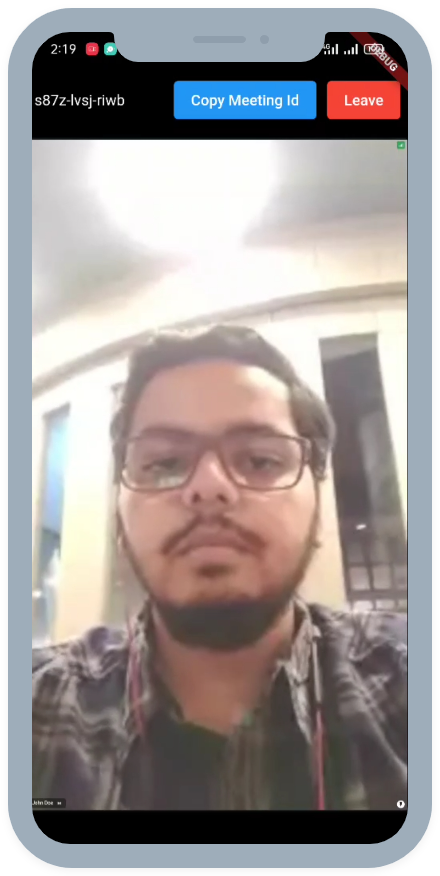
API Reference
The API references for all the methods utilized in this guide are provided below.
Got a Question? Ask us on discord

