Optimize Video Tracks - Flutter
While optimizing for the best viewing experience, it is necessary to fine-tune the video tracks that are being used during the calls.
For the best fine-tuning experience, we have introduced the ability to pass a custom video track for the participant's media before and during the meeting.
Custom Video Track
This feature can be used to add custom video encoder configurations and background removal & video filter from external libraries and send it to other participants.
How to Create a Custom Video Track ?
-
You can create a Video Track using
createCameraVideoTrack()method ofVideoSDKclass. -
This method can be used to create video track using different encoding parameters, camera facing mode, and optimization mode and return
Future<CustomTrack?>.
Example
import 'package:videosdk/videosdk.dart';
CustomTrack? customTrack = await VideoSDK.createCameraVideoTrack({
// It will be the id of the camera from which the video should be captured.
cameraId:"camera-id", // OPTIONAL
// This will accept the resolution (height x width) of video you want to capture.
encoderConfig: "h480p_w640p", // "h540p_w960p" | "h720p_w1280p" ... // Default : "h360p_w640p"
// For Mobile browser It will specify whether to use front or back camera for the video track.
facingMode: "FacingMode.environment", // "FacingMode.front"
// We will discuss this parameter in next step.
multiStream:true // false, Default : true
});
The capabilities of the device have a significant impact on how custom track configurations behave. Assuming a case where you set encoder configuration to 1080p but the webcam only supports 720p, then encoder configuration will automatically switch to the highest resolution that the device can handle, which is 720p.
What is multiStream?
- It will specify if the stream should send multiple resolution layers or single resolution layer.
multiStream : true By default, VideoSDK sends multiple resolution video streams to the server (whether you are using custom video track or not), For instance, user device capabilty is 720p, so VideoSDK sends 720p along with 640p and 480p streams. This allows VideoSDK to deliver the appropriate stream to each participant based on their network bandwidth.
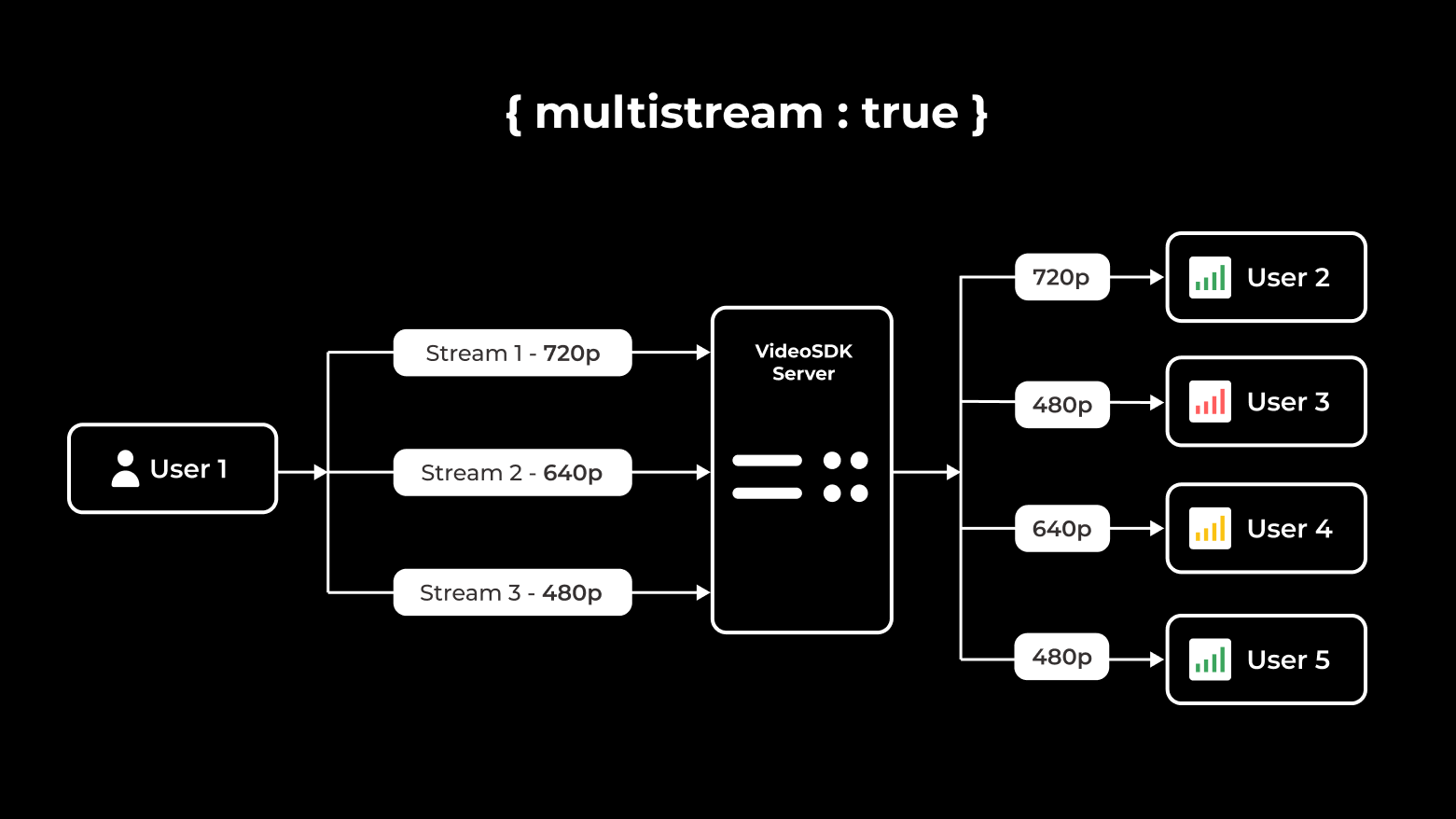
multiStream : false If you want to restrict the VideoSDK to send only one stream to maintain quality, you can set multiStream to false.
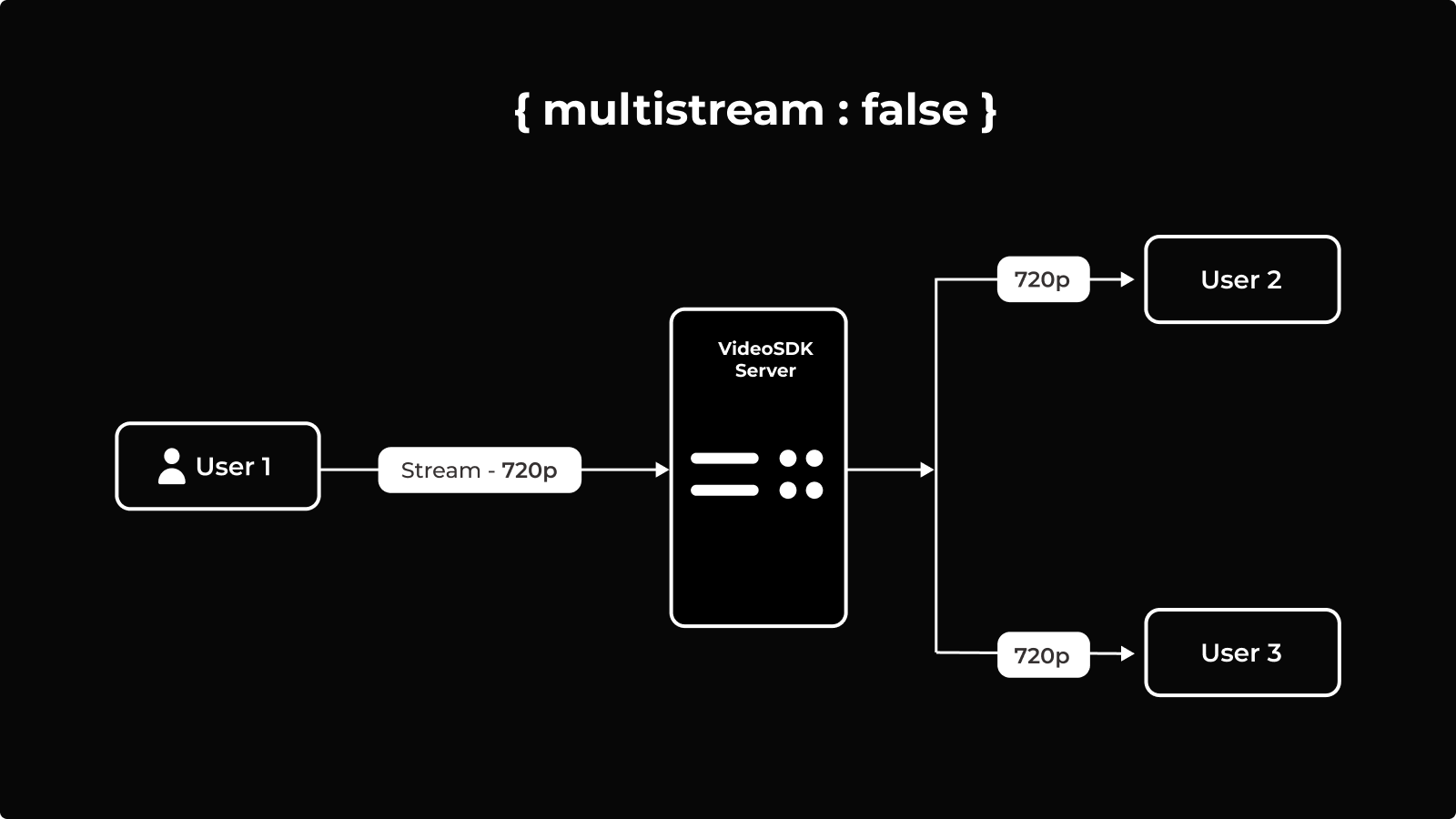
MultiStream functionality is not supported in the Firefox browser. VideoSDK will only send one stream for Firefox browsers.
setQuality would not have any effect if multiStream is set to false.
How to Setup a Custom Video Track ?
The custom track can be set up both before and after the initialization of the meeting.
- Setting up a Custom Track during the initialization of a meeting
- Setting up a Custom Track with methods
1. Setting up a Custom Track during the initialization of a meeting
If you are passing webcamEnabled: true in the createRoom and want to use custom tracks from start of the meeting, you can pass custom track in the customCameraVideoTrack as shown below.
Custom Track will not apply on webcamEnabled: false configuration.
Example
import 'package:flutter/material.dart';
import 'package:videosdk/videosdk.dart';
class MeetingScreen extends StatefulWidget {
final String meetingId;
final String token;
const MeetingScreen(
{super.key, required this.meetingId, required this.token});
@override
State<MeetingScreen> createState() => _MeetingScreenState();
}
class _MeetingScreenState extends State<MeetingScreen> {
late Room _room;
@override
void initState() {
initRoom();
super.initState();
}
void initRoom() {
//Creating Custom Video Track
CustomTrack? videoTrack = await VideoSDK.createCameraVideoTrack(
encoderConfig: CustomVideoTrackConfig.h1440p_w1920p,
multiStream: false,
);
//Creating a new Room with custom audio track
// create room
_room = VideoSDK.createRoom(
roomId: widget.meetingId,
token: widget.token,
displayName: "John Doe",
micEnabled: true,
camEnabled: true,
defaultCameraIndex:
1, // Index of MediaDevices will be used to set default camera
customCameraVideoTrack: videoTrack, // custom video track :: optional
);
}
@override
Widget build(BuildContext context) {
return YourMeetingWidget();
}
}
2. Setting up a Custom Track with methods
In order to switch tracks during the meeting, you have to pass the CustomTrack in the enableCam() method of Room.
Make sure to call disableCam() before you create a new track as it may lead to unexpected behavior.
Example
import 'package:flutter/material.dart';
import 'package:videosdk/videosdk.dart';
class MeetingScreen extends StatefulWidget {
final String meetingId;
final String token;
const MeetingScreen(
{super.key, required this.meetingId, required this.token});
@override
State<MeetingScreen> createState() => _MeetingScreenState();
}
class _MeetingScreenState extends State<MeetingScreen> {
late Room _room;
@override
void initState() {
initRoom();
super.initState();
}
void initRoom() {
...
}
@override
Widget build(BuildContext context) {
return Column(
childern: [
ElevatedButton(
onPressed: ()async{
//Creating Custom Video Track
CustomTrack? videoTrack = await VideoSDK.createCameraVideoTrack(
encoderConfig: CustomVideoTrackConfig.h1440p_w1920p,
multiStream: false,
);
_room.enableCam(videoTrack);
//higlight-end
},
child: const Text("Enable Cam with Custom Track"),
),
]
)
}
}
Which Configuration is suitable for Device ?
In this section, we will understand participant size wise encoder(Resolution) and multiStream configuration.
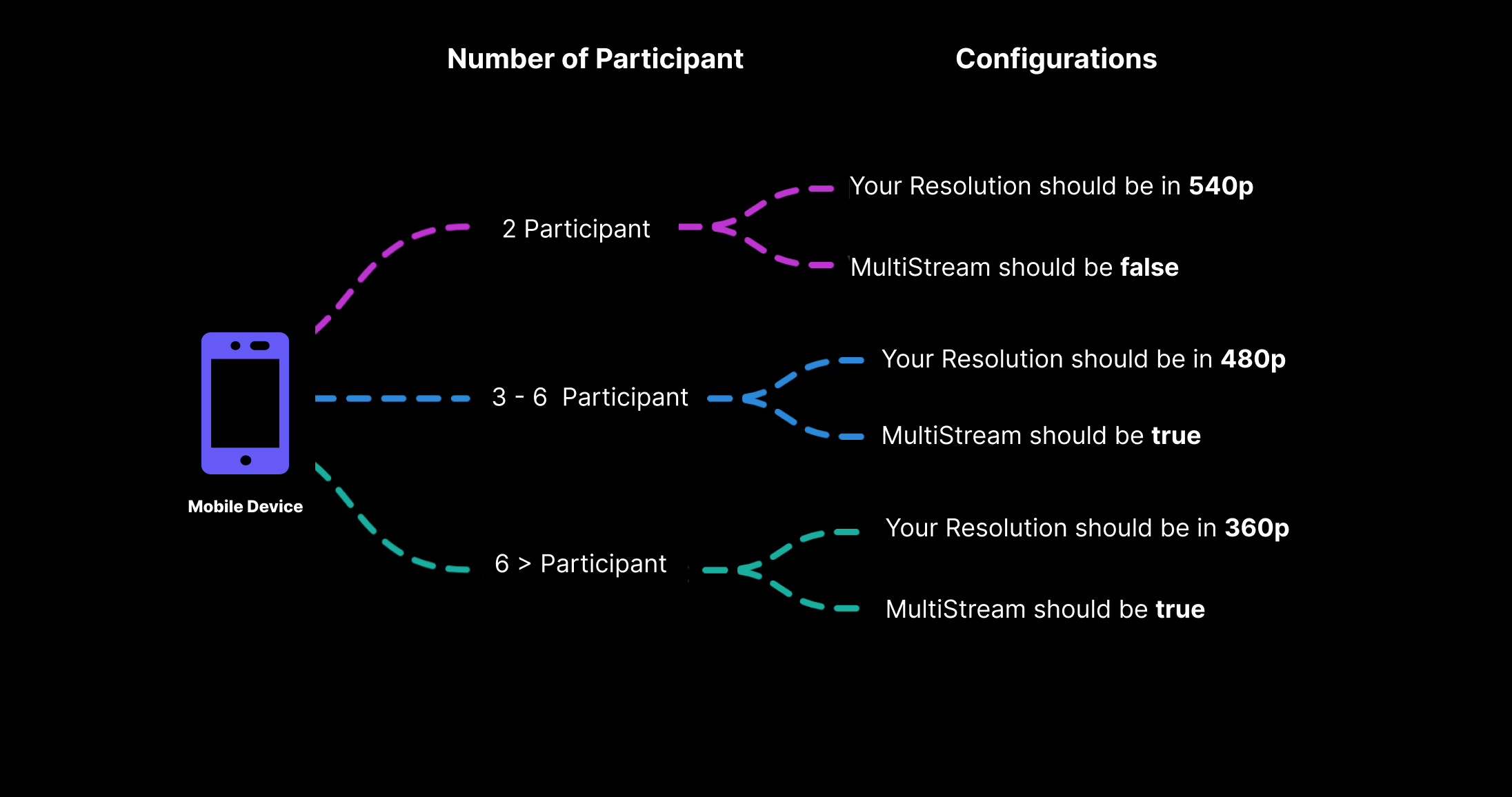
API Reference
The API references for all the methods and events utilised in this guide are provided below.
Got a Question? Ask us on discord

