Quick Start for Conference in iOS
VideoSDK enables the opportunity to integrate video & audio calling to Web, Android, iOS applications. It provides Programmable SDKs and REST APIs to build scalable video conferencing applications.
This guide will get you running with the VideoSDK video & audio calling in minutes.
Prerequisites
- iOS 11.0+
- Xcode 12.0+
- Swift 5.0+
App Architecture
This App will contain two screen :
-
Join Screen: This screen allows user to either create meeting or join predefined meeting. -
Meeting Screen: This screen basically contain local and remote participant view and some meeting controls such as Enable / Disable Mic & Camera and Leave meeting.
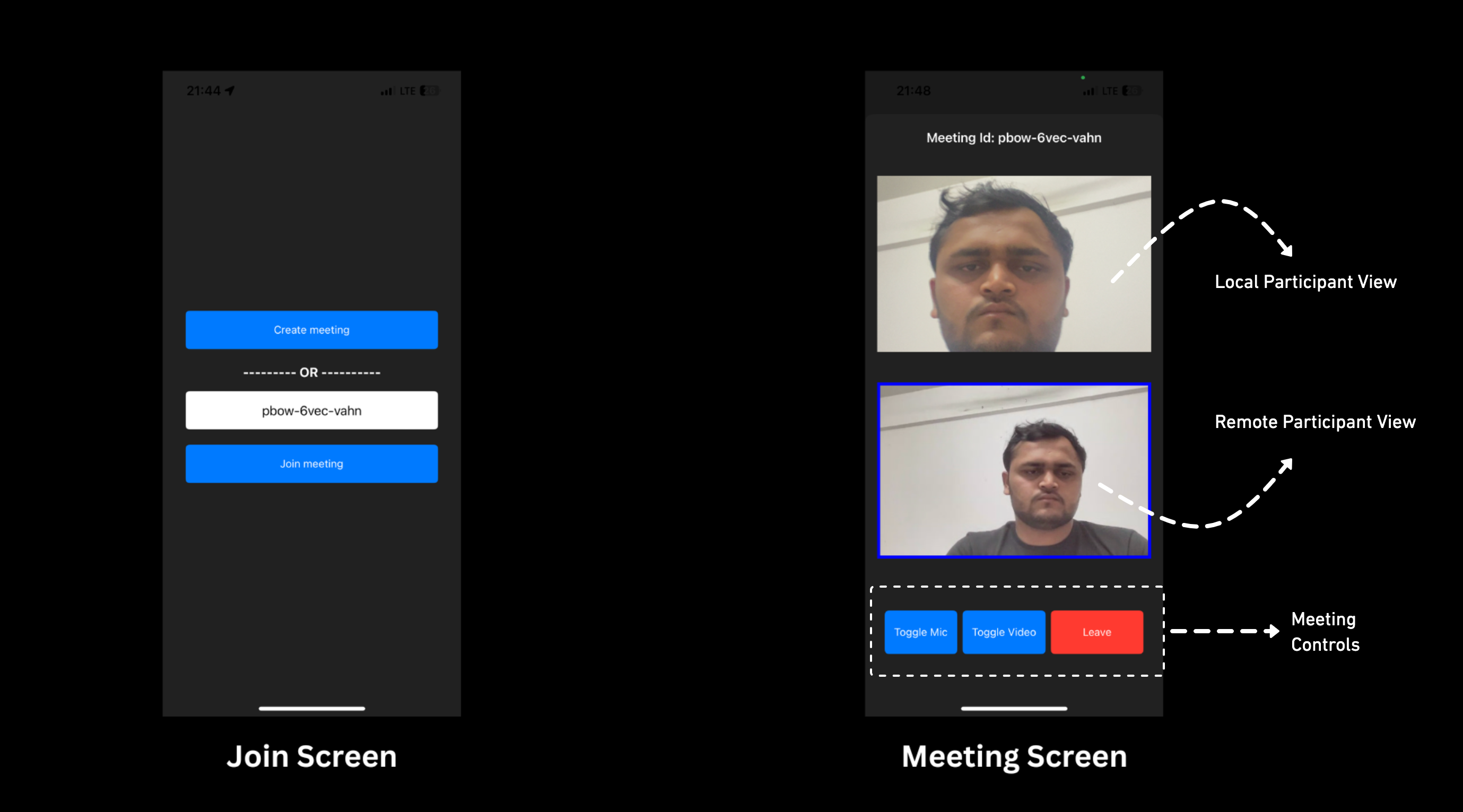
Getting Started With the Code!
Step 1: Create App
Step 1: Create a new application by selecting Create a new Xcode project
Step 2: Choose App then click Next
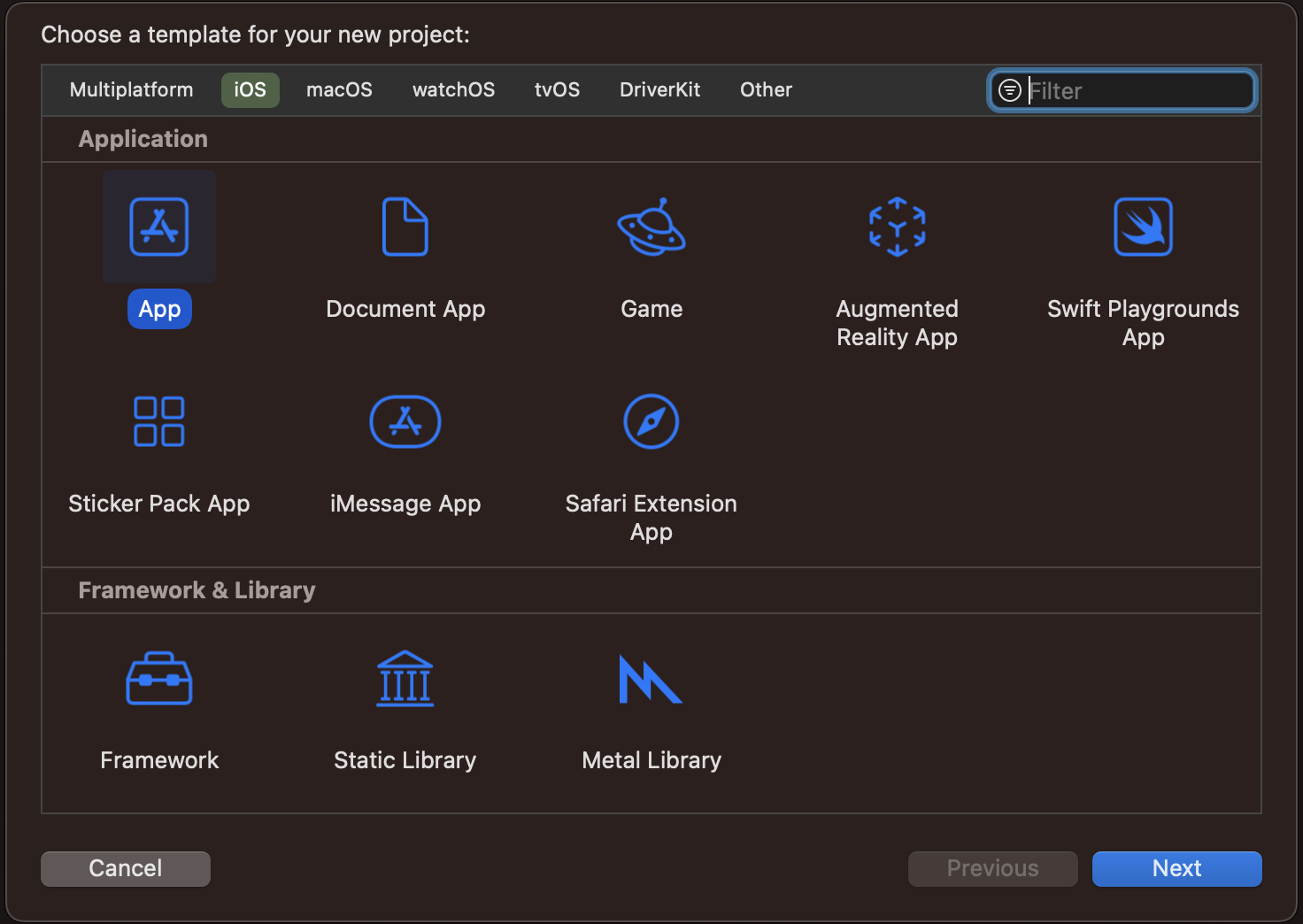
Step 3: Add Product Name and Save the project.
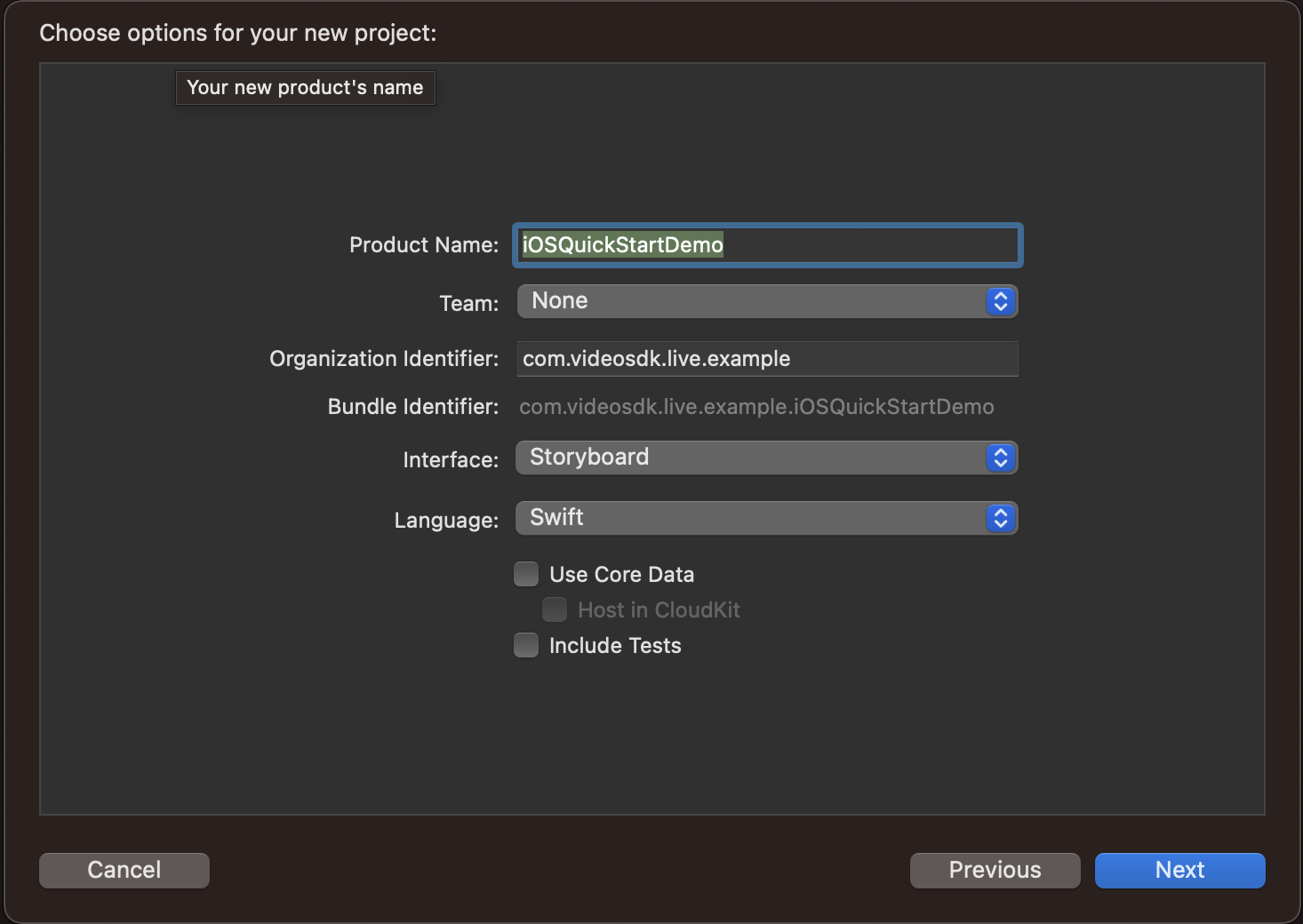
Step 2: VideoSDK Installation
To install VideoSDK, you must initialise the pod on the project by running the following command.
pod init
It will create the Podfile in your project folder, open that file and add the dependency for the VideoSDK like below:
pod 'VideoSDKRTC', :git => 'https://github.com/videosdk-live/videosdk-rtc-ios-sdk.git'
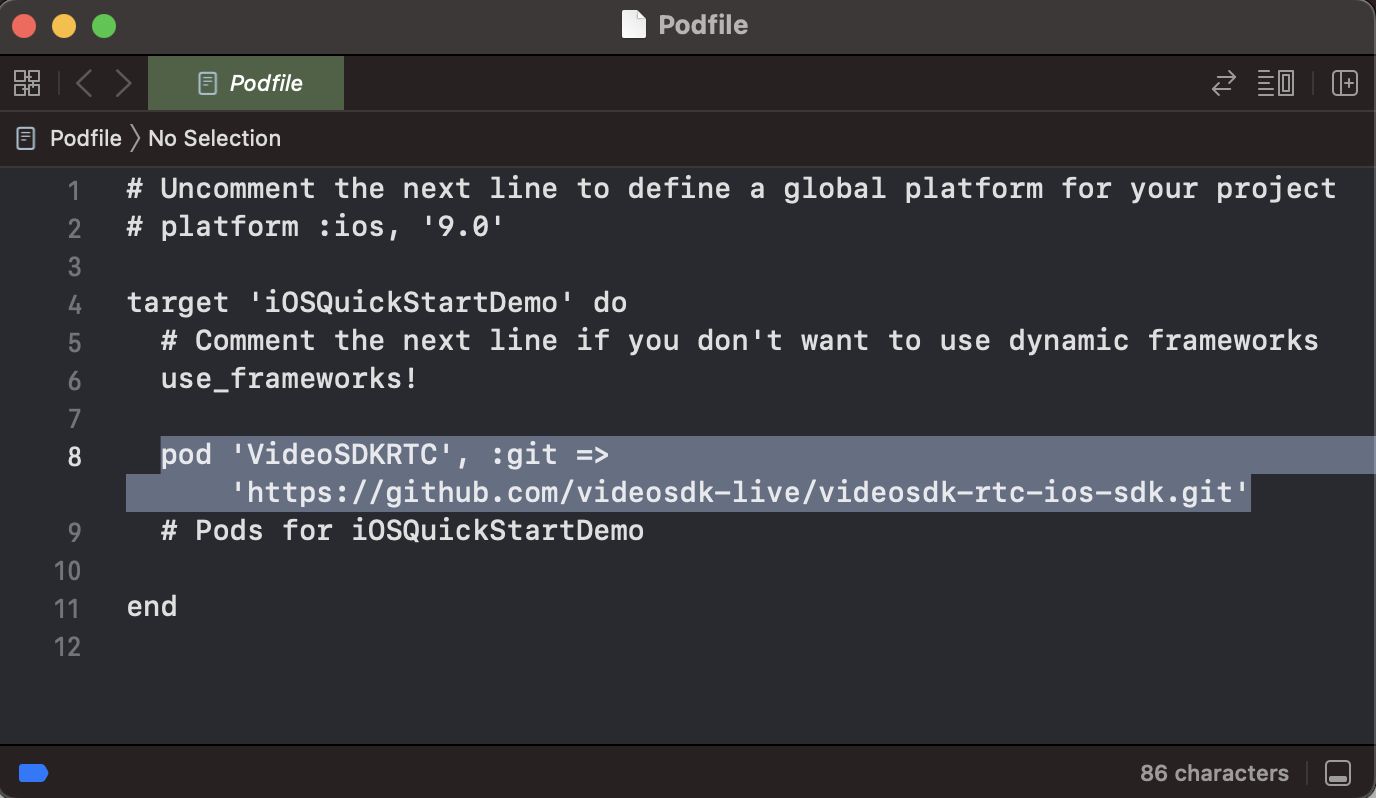
then run the below code to install the pod:
pod install
then declare the permissions in Info.plist :
<key>NSCameraUsageDescription</key>
<string>Camera permission description</string>
<key>NSMicrophoneUsageDescription</key>
<string>Microphone permission description</string>
Step 3: Project Structure
iOSQuickStartDemo
├── Models
├── RoomStruct.swift
└── MeetingData.swift
├── ViewControllers
├── StartMeetingViewController.swift
└── MeetingViewController.swift
├── AppDelegate.swift // Default
├── SceneDelegate.swift // Default
└── APIService
└── APIService.swift
├── Main.storyboard // Default
├── LaunchScreen.storyboard // Default
└── Info.plist // Default
Pods
└── Podfile
Main.storyboard Design
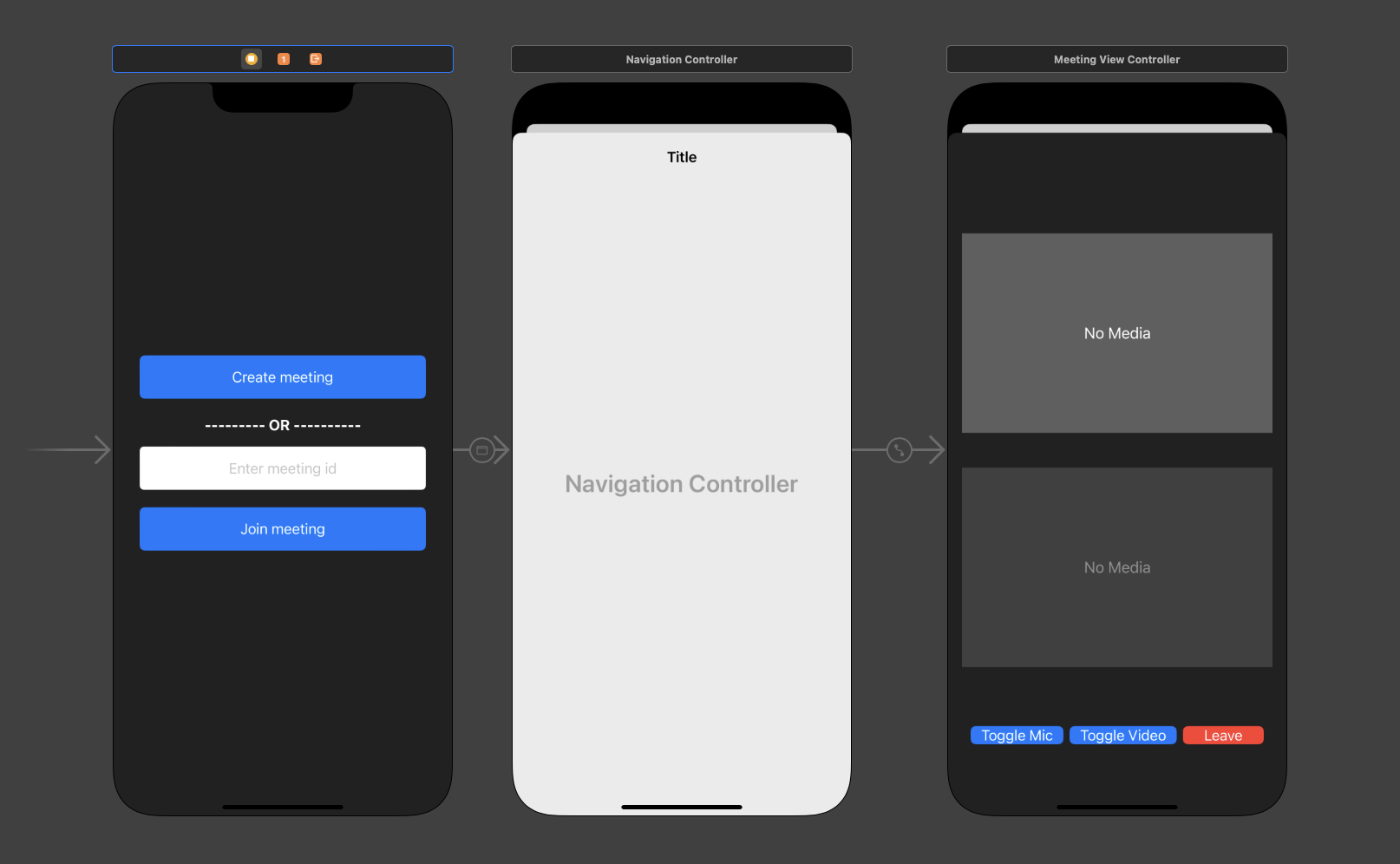
Step 4: Create Models
Create swift file for MeetingData and RoomStruct class model for setting data in object pattern.
- Swift
import Foundation
struct MeetingData {
let token: String
let name: String
let meetingId: String
let micEnabled: Bool
let cameraEnabled: Bool
}
- Swift
import Foundation
struct RoomsStruct: Codable {
let createdAt, updatedAt, roomID: String?
let links: Links?
let id: String?
enum CodingKeys: String, CodingKey {
case createdAt, updatedAt
case roomID = "roomId"
case links, id
}
}
// MARK: - Links
struct Links: Codable {
let getRoom, getSession: String?
enum CodingKeys: String, CodingKey {
case getRoom = "get_room"
case getSession = "get_session"
}
}
Step 5: Get Started with APIClient
Before jumping to anything else, we have to write API to generate unique meetingId. You will require Auth token, you can generate it using either using videosdk-server-api-example or generate it from the Video SDK Dashboard for developer.
- Swift
import Foundation
let TOKEN_STRING: String = "<AUTH_TOKEN>";
class APIService {
class func createMeeting(token: String, completion: @escaping (Result<String, Error>) -> Void) {
let url = URL(string: "https://api.videosdk.live/v2/rooms")!
var request = URLRequest(url: url)
request.httpMethod = "POST"
request.addValue(TOKEN_STRING, forHTTPHeaderField: "authorization")
URLSession.shared.dataTask(with: request, completionHandler: { (data: Data?, response: URLResponse?, error: Error?) in
DispatchQueue.main.async {
if let data = data, let utf8Text = String(data: data, encoding: .utf8)
{
do{
let dataArray = try JSONDecoder().decode(RoomsStruct.self,from: data)
completion(.success(dataArray.roomID ?? ""))
} catch {
print("Error while creating a meeting: \(error)")
completion(.failure(error))
}
}
}
}).resume()
}
}
Step 6: Implement Join Screen
Join screen will work as medium to either schedule new meeting or to join existing meeting.
- Swift
import Foundation
import UIKit
class StartMeetingViewController: UIViewController, UITextFieldDelegate {
private var serverToken = ""
/// MARK: outlet for create meeting button
@IBOutlet weak var btnCreateMeeting: UIButton!
/// MARK: outlet for join meeting button
@IBOutlet weak var btnJoinMeeting: UIButton!
/// MARK: outlet for meetingId textfield
@IBOutlet weak var txtMeetingId: UITextField!
/// MARK: Initialize the private variable with TOKEN_STRING &
/// setting the meeting id in the textfield
override func viewDidLoad() {
txtMeetingId.delegate = self
serverToken = TOKEN_STRING
txtMeetingId.text = "PROVIDE-STATIC-MEETING-ID"
}
/// MARK: method for joining meeting through seague named as "StartMeeting"
/// after validating the serverToken in not empty
func joinMeeting() {
txtMeetingId.resignFirstResponder()
if !serverToken.isEmpty {
DispatchQueue.main.async {
self.dismiss(animated: true) {
self.performSegue(withIdentifier: "StartMeeting", sender: nil)
}
}
} else {
print("Please provide auth token to start the meeting.")
}
}
/// MARK: outlet for create meeting button tap event
@IBAction func btnCreateMeetingTapped(_ sender: Any) {
print("show loader while meeting gets connected with server")
joinRoom()
}
/// MARK: outlet for join meeting button tap event
@IBAction func btnJoinMeetingTapped(_ sender: Any) {
if((txtMeetingId.text ?? "").isEmpty){
print("Please provide meeting id to start the meeting.")
txtMeetingId.resignFirstResponder()
} else {
joinMeeting()
}
}
// MARK: - method for creating room api call and getting meetingId for joining meeting
func joinRoom() {
APIService.createMeeting(token: self.serverToken) { result in
if case .success(let meetingId) = result {
DispatchQueue.main.async {
self.txtMeetingId.text = meetingId
self.joinMeeting()
}
}
}
}
/// MARK: preparing to animate to meetingViewController screen
override func prepare(for segue: UIStoryboardSegue, sender: Any?) {
guard let navigation = segue.destination as? UINavigationController,
let meetingViewController = navigation.topViewController as? MeetingViewController else {
return
}
meetingViewController.meetingData = MeetingData(
token: serverToken,
name: txtMeetingId.text ?? "Guest",
meetingId: txtMeetingId.text ?? "",
micEnabled: true,
cameraEnabled: true
)
}
}
Output
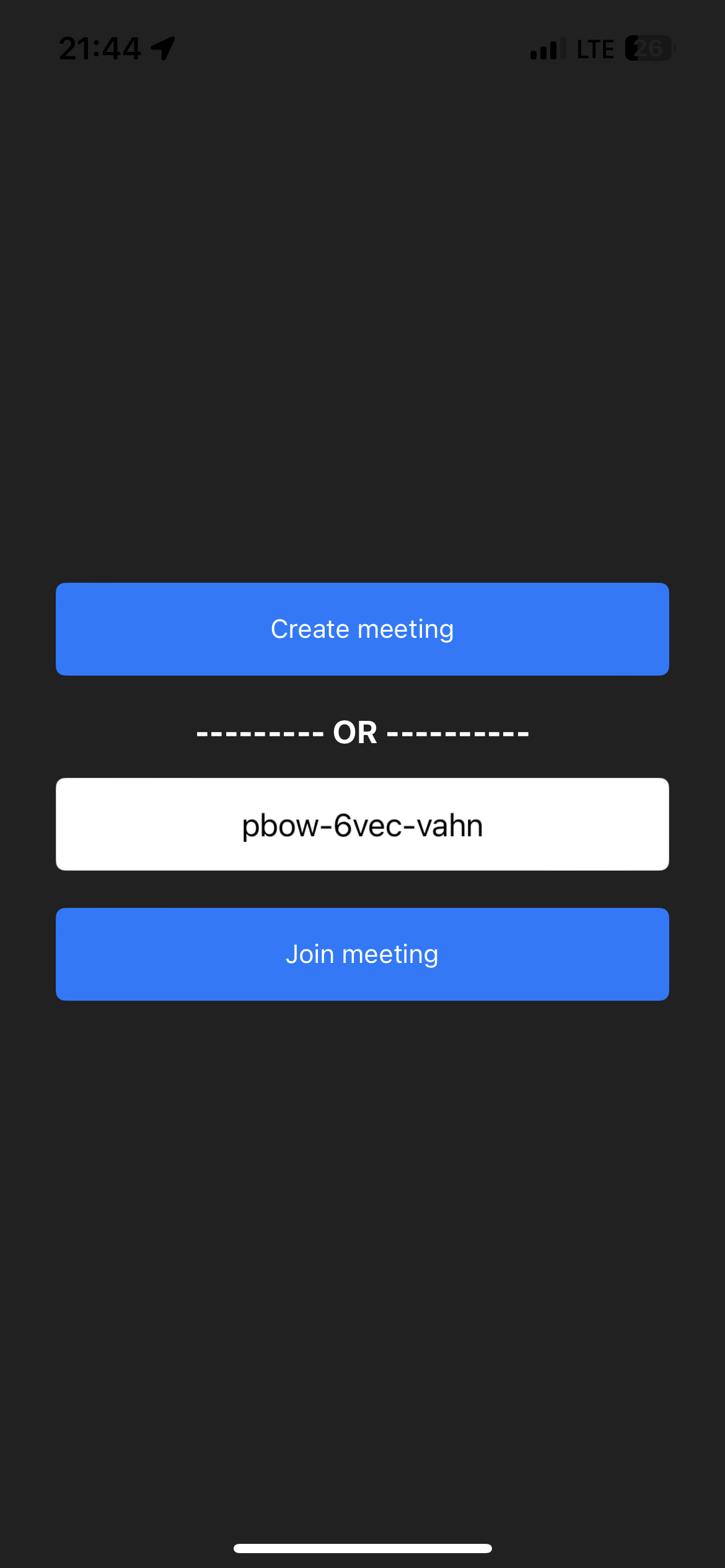
Step 7: Initialize and Join Meeting
Using the provided token and meetingId, we will configure and initialise the meeting in viewDidLoad().
Then, we'll add @IBOutlet for localParticipantVideoView and remoteParticipantVideoView, which can render local and remote participant media respectively.
- Swift
class MeetingViewController: UIViewController {
import UIKit
import VideoSDKRTC
import WebRTC
import AVFoundation
class MeetingViewController: UIViewController {
// MARK: - Properties
// outlet for local participant container view
@IBOutlet weak var localParticipantViewContainer: UIView!
// outlet for label for meeting Id
@IBOutlet weak var lblMeetingId: UILabel!
// outlet for local participant video view
@IBOutlet weak var localParticipantVideoView: RTCMTLVideoView!
// outlet for remote participant video view
@IBOutlet weak var remoteParticipantVideoView: RTCMTLVideoView!
// outlet for remote participant no media label
@IBOutlet weak var lblRemoteParticipantNoMedia: UILabel!
// outlet for remote participant container view
@IBOutlet weak var remoteParticipantViewContainer: UIView!
// outlet for local participant no media label
@IBOutlet weak var lblLocalParticipantNoMedia: UILabel!
/// Meeting data - required to start
var meetingData: MeetingData!
/// current meeting reference
private var meeting: Meeting?
// MARK: - video participants including self to show in UI
private var participants: [Participant] = []
// MARK: - Lifecycle Events
override func viewDidLoad() {
super.viewDidLoad()
// configure the VideoSDK with token
VideoSDK.config(token: meetingData.token)
// init meeting
initializeMeeting()
// set meeting id in button text
lblMeetingId.text = "Meeting Id: \(meetingData.meetingId)"
}
override func viewWillAppear(_ animated: Bool) {
super.viewWillAppear(animated)
navigationController?.navigationBar.isHidden = true
}
override func viewWillDisappear(_ animated: Bool) {
super.viewWillDisappear(animated)
navigationController?.navigationBar.isHidden = false
NotificationCenter.default.removeObserver(self)
}
// MARK: - Meeting
private func initializeMeeting() {
// Initialize the VideoSDK
meeting = VideoSDK.initMeeting(
meetingId: meetingData.meetingId,
participantName: meetingData.name,
micEnabled: meetingData.micEnabled,
webcamEnabled: meetingData.cameraEnabled
)
// Adding the listener to meeting
meeting?.addEventListener(self)
// joining the meeting
meeting?.join()
}
}
Step 8: Implement Controls
After initialising the meeting in previous step. We will now add @IBOutlet for btnLeave, btnToggleVideo and btnToggleMic which can controls the media in meeting.
- Swift
class MeetingViewController: UIViewController {
...
// outlet for leave button
@IBOutlet weak var btnLeave: UIButton!
// outlet for toggle video button
@IBOutlet weak var btnToggleVideo: UIButton!
// outlet for toggle audio button
@IBOutlet weak var btnToggleMic: UIButton!
// bool for mic
var micEnabled = true
// bool for video
var videoEnabled = true
// outlet for leave button click event
@IBAction func btnLeaveTapped(_ sender: Any) {
DispatchQueue.main.async {
self.meeting?.leave()
self.dismiss(animated: true)
}
}
// outlet for toggle mic button click event
@IBAction func btnToggleMicTapped(_ sender: Any) {
if micEnabled {
micEnabled = !micEnabled // false
self.meeting?.muteMic()
} else {
micEnabled = !micEnabled // true
self.meeting?.unmuteMic()
}
}
// outlet for toggle video button click event
@IBAction func btnToggleVideoTapped(_ sender: Any) {
if videoEnabled {
videoEnabled = !videoEnabled // false
self.meeting?.disableWebcam()
} else {
videoEnabled = !videoEnabled // true
self.meeting?.enableWebcam()
}
}
...
}
Output
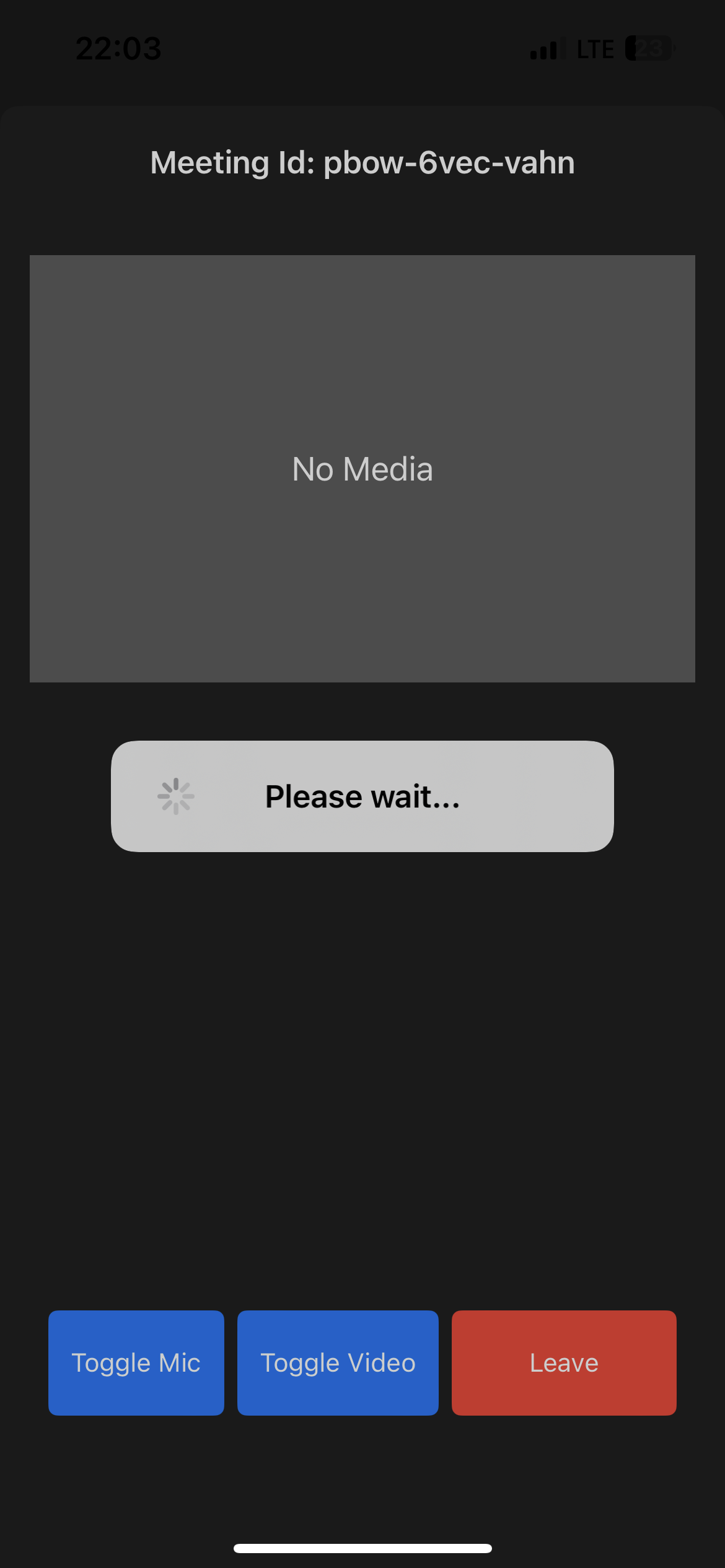
Step 9: Implementing MeetingEventListener
In this step, we'll create an extension for the MeetingViewController that implements the MeetingEventListener, which implements the onMeetingJoined, onMeetingLeft, onParticipantJoined, onParticipantLeft, onParticipantChanged, onSpeakerChanged, etc. methods.
- Swift
class MeetingViewController: UIViewController {
...
extension MeetingViewController: MeetingEventListener {
/// Meeting started
func onMeetingJoined() {
// handle local participant on start
guard let localParticipant = self.meeting?.localParticipant else { return }
// add to list
participants.append(localParticipant)
// add event listener
localParticipant.addEventListener(self)
localParticipant.setQuality(.high)
if(localParticipant.isLocal){
self.localParticipantViewContainer.isHidden = false
} else {
self.remoteParticipantViewContainer.isHidden = false
}
}
/// Meeting ended
func onMeetingLeft() {
// remove listeners
meeting?.localParticipant.removeEventListener(self)
meeting?.removeEventListener(self)
}
/// A new participant joined
func onParticipantJoined(_ participant: Participant) {
participants.append(participant)
// add listener
participant.addEventListener(self)
participant.setQuality(.high)
if(participant.isLocal){
self.localParticipantViewContainer.isHidden = false
} else {
self.remoteParticipantViewContainer.isHidden = false
}
}
/// A participant left from the meeting
/// - Parameter participant: participant object
func onParticipantLeft(_ participant: Participant) {
participant.removeEventListener(self)
guard let index = self.participants.firstIndex(where: { $0.id == participant.id }) else {
return
}
// remove participant from list
participants.remove(at: index)
// hide from ui
UIView.animate(withDuration: 0.5){
if(!participant.isLocal){
self.remoteParticipantViewContainer.isHidden = true
}
}
}
/// Called when speaker is changed
/// - Parameter participantId: participant id of the speaker, nil when no one is speaking.
func onSpeakerChanged(participantId: String?) {
// show indication for active speaker
if let participant = participants.first(where: { $0.id == participantId }) {
self.showActiveSpeakerIndicator(participant.isLocal ? localParticipantViewContainer : remoteParticipantViewContainer, true)
}
// hide indication for others participants
let otherParticipants = participants.filter { $0.id != participantId }
for participant in otherParticipants {
if participants.count > 1 && participant.isLocal {
showActiveSpeakerIndicator(localParticipantViewContainer, false)
} else {
showActiveSpeakerIndicator(remoteParticipantViewContainer, false)
}
}
}
func showActiveSpeakerIndicator(_ view: UIView, _ show: Bool) {
view.layer.borderWidth = 4.0
view.layer.borderColor = show ? UIColor.blue.cgColor : UIColor.clear.cgColor
}
}
...
Step 10: Implementing ParticipantEventListener
In this stage, we'll add an extension for the MeetingViewController that implements the ParticipantEventListener, which implements the onStreamEnabled and onStreamDisabled methods for the audio and video of MediaStreams enabled or disabled.
The function updateUI is frequently used to control or modify the user interface (enable / disable camera & mic) in accordance with MediaStream state.
- Swift
class MeetingViewController: UIViewController {
...
extension MeetingViewController: ParticipantEventListener {
/// Participant has enabled mic, video or screenshare
/// - Parameters:
/// - stream: enabled stream object
/// - participant: participant object
func onStreamEnabled(_ stream: MediaStream, forParticipant participant: Participant) {
updateUI(participant: participant, forStream: stream, enabled: true)
}
/// Participant has disabled mic, video or screenshare
/// - Parameters:
/// - stream: disabled stream object
/// - participant: participant object
func onStreamDisabled(_ stream: MediaStream, forParticipant participant: Participant) {
updateUI(participant: participant, forStream: stream, enabled: false)
}
}
private extension MeetingViewController {
func updateUI(participant: Participant, forStream stream: MediaStream, enabled: Bool) { // true
switch stream.kind {
case .state(value: .video):
if let videotrack = stream.track as? RTCVideoTrack {
if enabled {
DispatchQueue.main.async {
UIView.animate(withDuration: 0.5){
if(participant.isLocal){
self.localParticipantViewContainer.isHidden = false
self.localParticipantVideoView.isHidden = false
self.localParticipantVideoView.videoContentMode = .scaleAspectFill
self.localParticipantViewContainer.bringSubviewToFront(self.localParticipantVideoView)
videotrack.add(self.localParticipantVideoView)
self.lblLocalParticipantNoMedia.isHidden = true
} else {
self.remoteParticipantViewContainer.isHidden = false
self.remoteParticipantVideoView.isHidden = false
self.remoteParticipantVideoView.videoContentMode = .scaleAspectFill
self.remoteParticipantViewContainer.bringSubviewToFront(self.remoteParticipantVideoView)
videotrack.add(self.remoteParticipantVideoView)
self.lblRemoteParticipantNoMedia.isHidden = true
}
}
}
} else {
UIView.animate(withDuration: 0.5){
if(participant.isLocal){
self.localParticipantViewContainer.isHidden = false
self.localParticipantVideoView.isHidden = true
self.lblLocalParticipantNoMedia.isHidden = false
videotrack.remove(self.localParticipantVideoView)
} else {
self.remoteParticipantViewContainer.isHidden = false
self.remoteParticipantVideoView.isHidden = true
self.lblRemoteParticipantNoMedia.isHidden = false
videotrack.remove(self.remoteParticipantVideoView)
}
}
}
}
case .state(value: .audio):
if participant.isLocal {
localParticipantViewContainer.layer.borderWidth = 4.0
localParticipantViewContainer.layer.borderColor = enabled ? UIColor.clear.cgColor : UIColor.red.cgColor
} else {
remoteParticipantViewContainer.layer.borderWidth = 4.0
remoteParticipantViewContainer.layer.borderColor = enabled ? UIColor.clear.cgColor : UIColor.red.cgColor
}
default:
break
}
}
}
...
Output
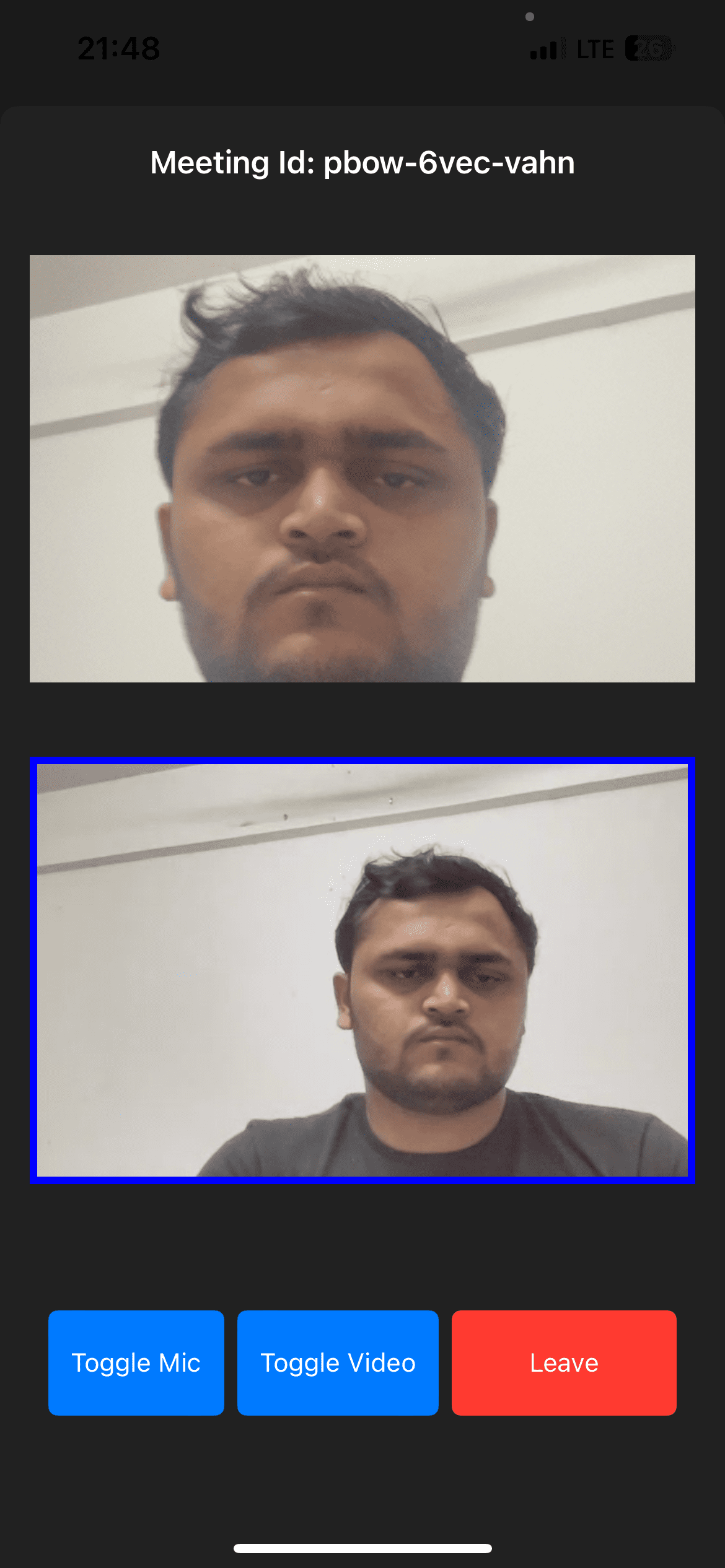
Known Issue
Please add the following line in the MeetingViewController.swift file's viewDidLoad method If you get your video out of the container view like below image.
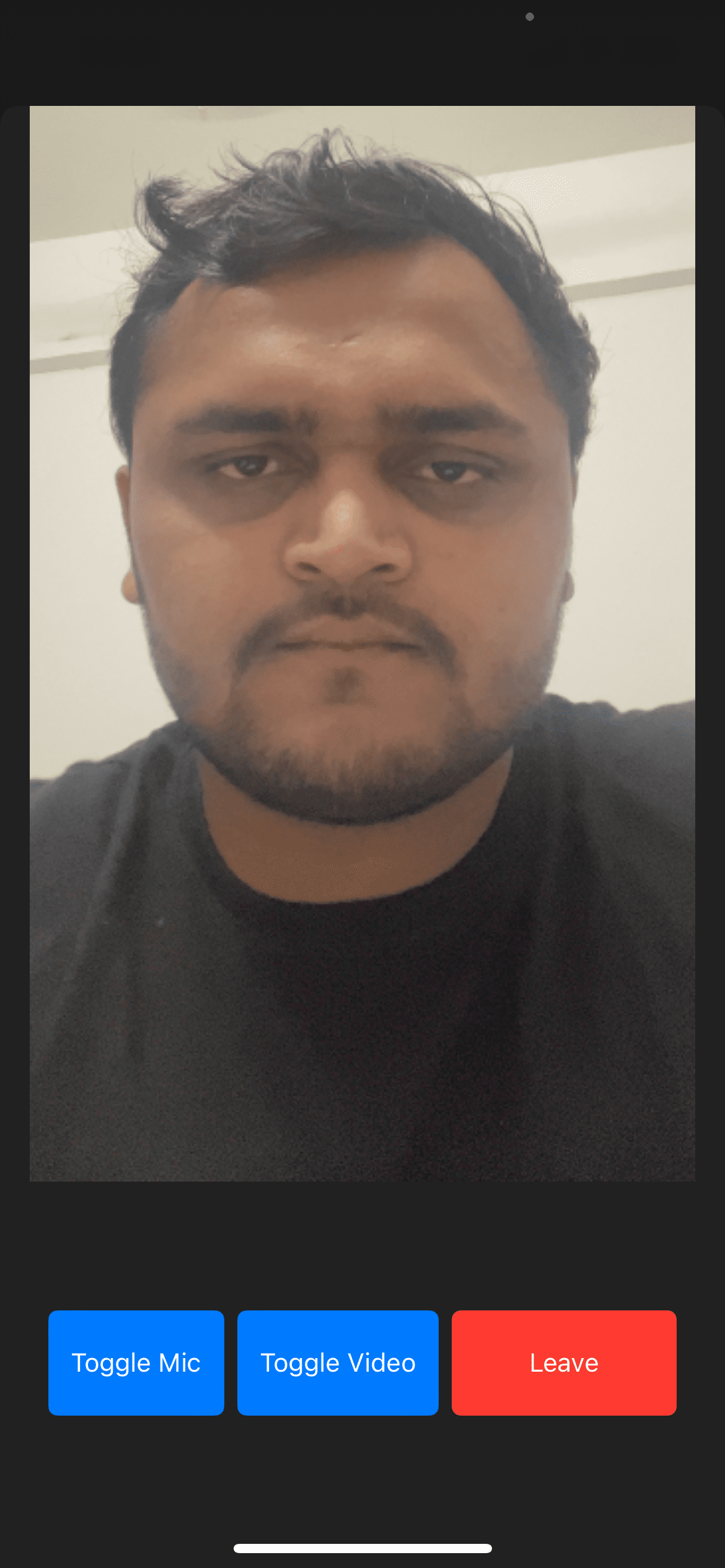
- Swift
override func viewDidLoad() {
localParticipantVideoView.frame = CGRect(x: 10, y: 0, width: localParticipantViewContainer.frame.width, height: localParticipantViewContainer.frame.height)
localParticipantVideoView.bounds = CGRect(x: 10, y: 0, width: localParticipantViewContainer.frame.width, height: localParticipantViewContainer.frame.height)
localParticipantVideoView.clipsToBounds = true
remoteParticipantVideoView.frame = CGRect(x: 10, y: 0, width: remoteParticipantViewContainer.frame.width, height: remoteParticipantViewContainer.frame.height)
remoteParticipantVideoView.bounds = CGRect(x: 10, y: 0, width: remoteParticipantViewContainer.frame.width, height: remoteParticipantViewContainer.frame.height)
remoteParticipantVideoView.clipsToBounds = true
}
Stuck anywhere? Check out this example code on GitHub
Got a Question? Ask us on discord

