Waiting Screen - JavaScript
To create a smoother and more polished entry experience for audience members, it's important not to immediately render the meeting room when they join. Instead, show a waiting screen until at least one host is present in the room.
Why This Matters?
-
Hosts are typically responsible for driving the meeting, and their presence is essential before audience members should be able to view or interact in the room.
-
Allowing audience members (in
RECV_ONLYmode) to enter a meeting with no active hosts (inSEND_AND_RECVmode) can result in confusion and a poor user experience.
Participant Modes
- Hosts must join the meeting with the
SEND_AND_RECVmode. - Audience members should join with the
RECV_ONLYmode.
Implementation Guide
You can achieve this behavior by using the participants list and onParticipantJoined event from the useMeeting hook.
- Check if a Host is Present On initial render, use the participants object to determine if there's already a host in the room:
const participants = liveStream.participants;
const hasHost = Array.from(participants.values()).some(
(participant) => participant.mode === "SEND_AND_RECV"
);
If hasHost is true, render the meeting view. Otherwise, show the waiting screen.
- Listen for Host Join Always listen for the onParticipantJoined event in case a host joins after the audience participant:
meeting.on("participant-joined", (participant) => {
if (participant.mode === "SEND_AND_RECV") {
// Update your state to show the meeting view
}
});
This ensures that as soon as a host joins, the waiting audience members are transitioned smoothly into the meeting view.
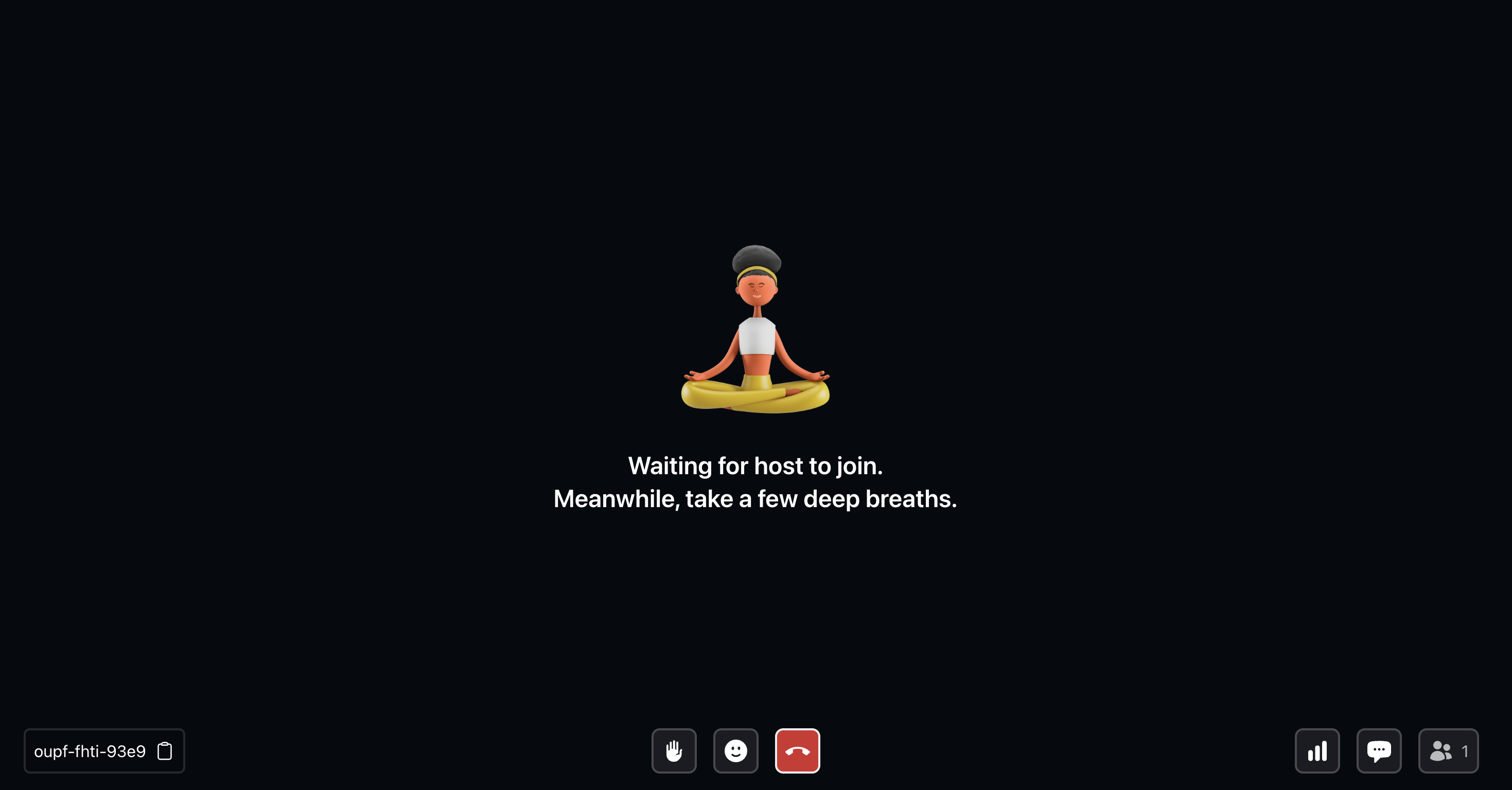
Got a Question? Ask us on discord

