Display Audio and Video - Javascript
This guide elaborates on how to render a participant's audio and video on the screen.
Rendering Participant
The steps involved in rendering the audio and video of a participant are as follows.
1. Create a Container
First, create a div container in your UI to hold all the video elements.
<!DOCTYPE html>
<html>
<body>
...
<!-- render Video -->
<div id="videoContainer"></div>
</body>
</html>
2. Rendering Video
On the stream-enabled event for each participant, you will receive a stream object as a parameter. You can use this object to create video elements within a div container.
const videoContainer = document.getElementById("videoContainer");
// local participant video
meeting.localParticipant.on("stream-enabled", (stream) => {
createVideoElement(stream, meeting.localParticipant);
});
// remote participant video
participant.on("stream-enabled", (stream) => {
if (stream.kind == "video") {
createVideoElement(stream, participant);
}
});
// creating video element
function createVideoElement(stream, participant) {
const pId = participant.id;
const name = participant.displayName;
let videoFrame = document.createElement("div");
videoFrame.setAttribute("id", `f-${pId}`);
//create video
let videoElement = document.createElement("video");
videoElement.classList.add("video-frame");
videoElement.setAttribute("id", `v-${pId}`);
videoElement.setAttribute("playsinline", true);
videoElement.setAttribute("width", "300");
const mediaStream = new MediaStream();
mediaStream.addTrack(stream.track);
videoElement.srcObject = mediaStream;
videoElement
.play()
.catch((error) => console.error("videoElem.current.play() failed", error));
videoFrame.appendChild(videoElement);
let displayName = document.createElement("div");
displayName.innerHTML = `Name : ${name}`;
videoFrame.appendChild(displayName);
videoContainer.appendChild(videoElement);
}
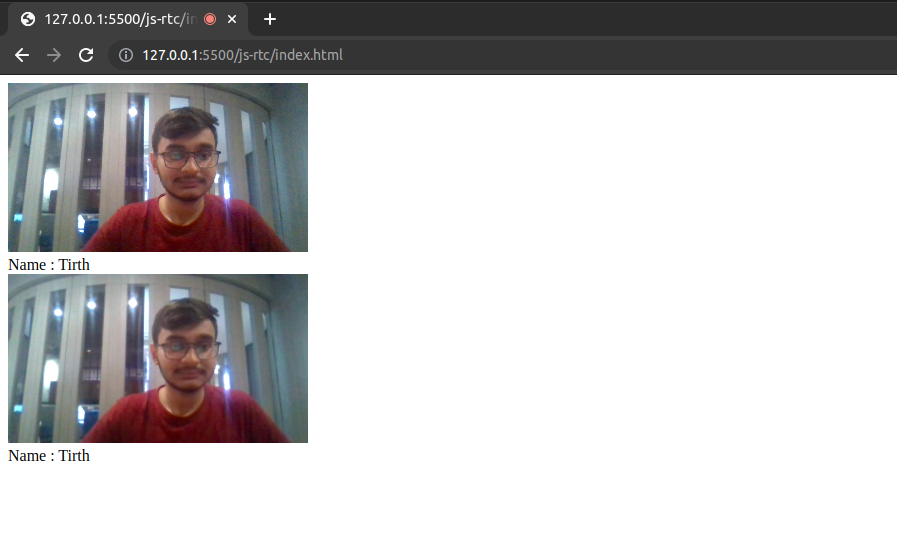
Mirror Local Video View
If you want to display the mirror view of the local participant, you can apply the transformation style to the participant's view.
function createVideoElement(stream, participant) {
// ...
//create video
let videoElement = document.createElement("video");
videoElement.classList.add("video-frame");
videoElement.setAttribute("id", `v-${pId}`);
videoElement.setAttribute("playsinline", true);
videoElement.setAttribute("width", "300");
if (pId === meeting.localParticipant.id) {
videoElement.style.transform = "scaleX(-1)";
videoElement.style.WebkitTransform = "scaleX(-1)";
}
// ...
}
Sample of mirror view video
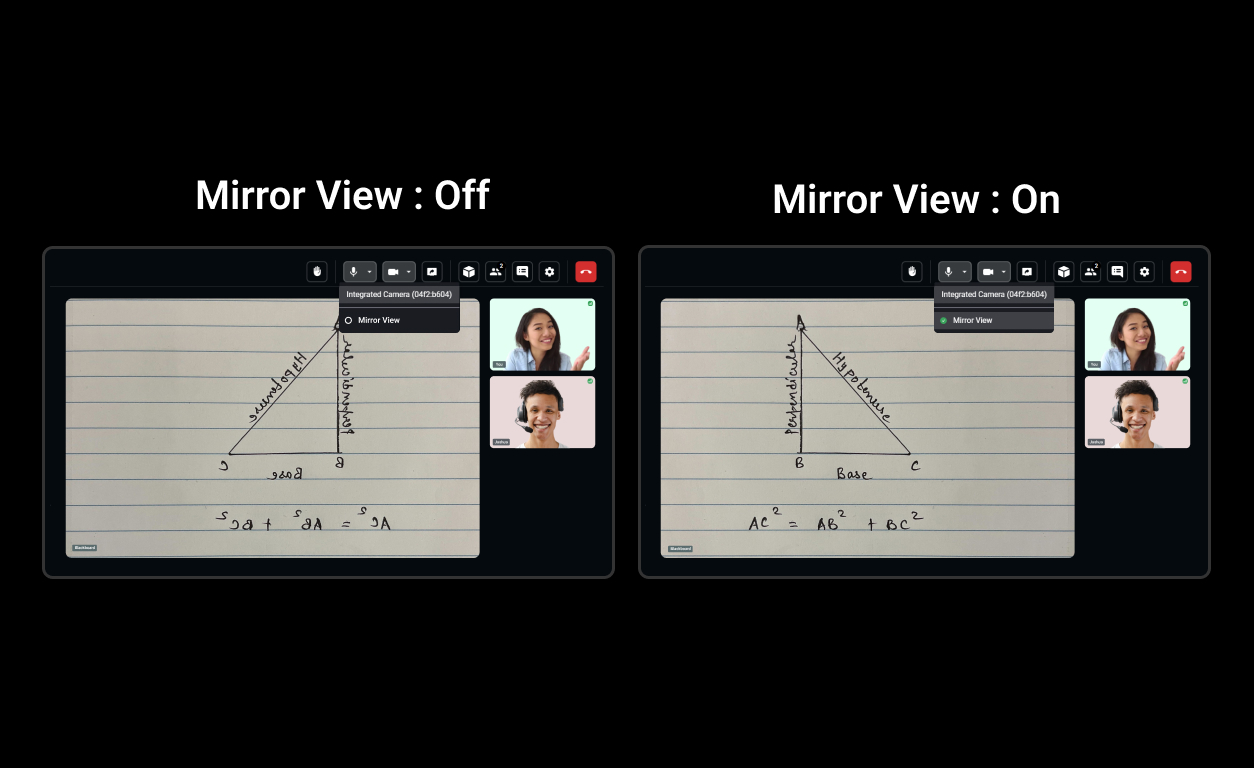
3. Rendering Audio
On the stream-enabled event for each participant, you will receive a stream object as a parameter. You can use this object to create audio elements.
const participants = meeting.participants;
const participant = participants.get("<participant-id>");
participant.on("stream-enabled", (stream) => {
if (stream.kind == "audio") {
createAudioElement(stream, participant);
}
});
// creating audio element
function createAudioElement(stream, participant) {
const pId = participant.id;
let audioElement = document.createElement("audio");
audioElement.setAttribute("autoPlay", "false");
audioElement.setAttribute("playsInline", "true");
audioElement.setAttribute("controls", "false");
audioElement.setAttribute("id", `a-${pId}`);
audioElement.style.display = "none";
const mediaStream = new MediaStream();
mediaStream.addTrack(stream.track);
audioElement.srcObject = mediaStream;
audioElement
.play()
.catch((error) => console.error("audioElem.play() failed", error));
}
While rendering the audio, you should not render the audio of the local participant as it will create echo. So to avoid that, you should not create an audio element for the local participant.
Autoplay Audio and Video
autoplay is a parameter passed to <audio> and <video> elements, indicating that their media should play automatically without requiring the user to click on the video or hit the play button.
When developing an audio-video calling app, ensure that the autoplay flag is set to true, allowing any loaded media to play even if the play() method was not explicitly called.
You can learn more about the autoplay flag in the official documentation.
API Reference
The API references for all the methods and events utilized in this guide are provided below.
Got a Question? Ask us on discord

