Go Live On Social Media - Prebuilt
Livestreaming allows participant to broadcast meeting on various social media platforms such as Facebook or Youtube. This guide will provide an overview of how participant can start and stop broadcasting meeting.
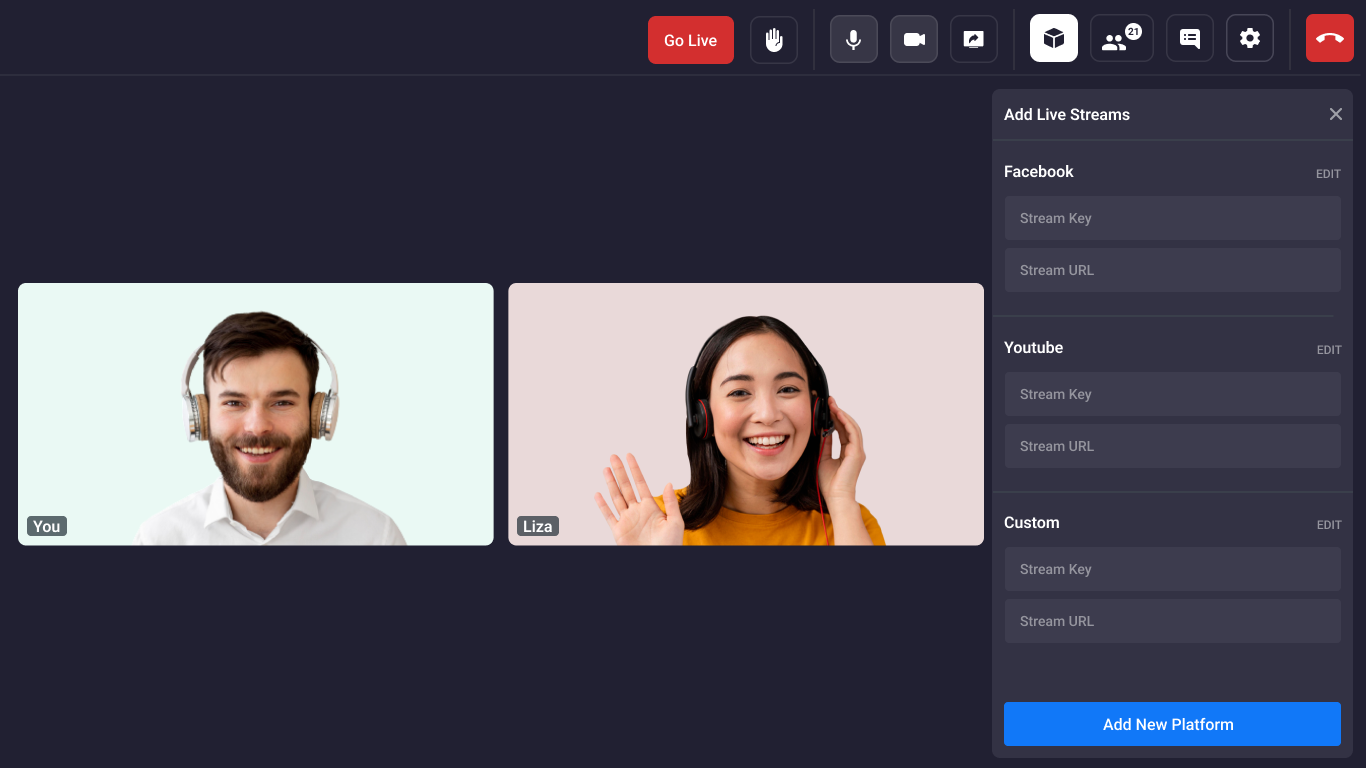
Live streaming flow
- Click on
More OptionsButton you can findAdd Live Streamsselection option.
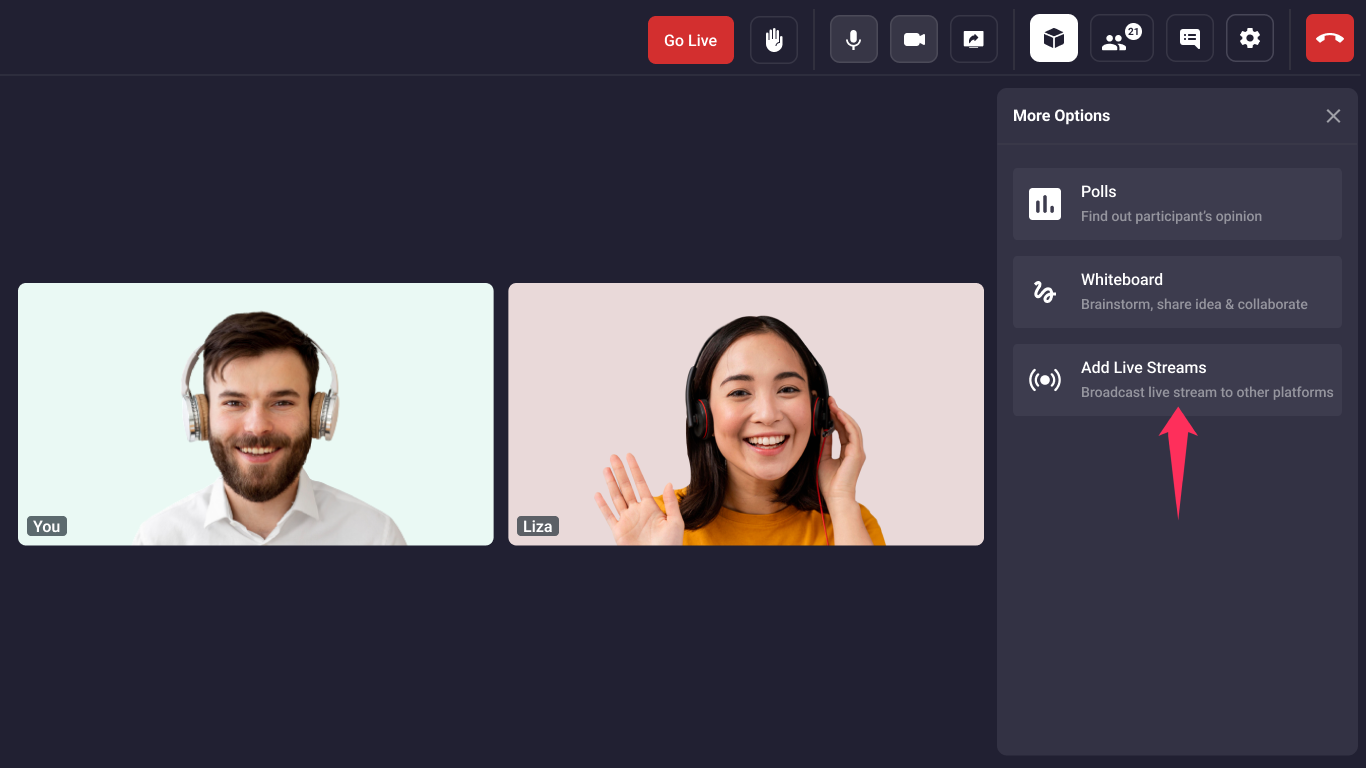
- Add your streaming platforms there.
- Now one can live their streams on different platforms by hitting
Go Livebutton.
Live streaming attributes
toggleLivestream: When set to true it will enable you to add your streaming platform details when you click onAdd Live Streamsbutton.liveStream.enabled: When set to true , one can go live otherwise one has no permission to go live even if live streaming platforms has been added.liveStream.autoStart: If it is true then live streaming will start automatically when the meeting starts, default value is false (You can't start live streaming during the meeting).liveStream.theme: You can provide theme when you live streaming the meeting . it can be a either DARK , LIGHT or DEFAULT.
note
keep liveStream.enabled and toggleLivestream true in order to see Add Live Stream button
index.html
const config = {
// ...
permissions: {
//other permissions
toggleLivestream: true,
},
livestream: {
autoStart: true,
enabled: true,
theme: "DARK", // DARK || LIGHT || DEFAULT
},
// ...
};
Got a Question? Ask us on discord

