Record Meeting - Prebuilt
Record meeting allows participants to record video & audio during the meeting. The recording files are available in customer dashboard. Any participant can start/stop recording any time during the meeting.
How it works ?
-
While
recording.enabledvalue is set totrue, you will show recording button as display in below image. -
While
recording.enabledvalue is set tofalse, the below recording button will not appear.
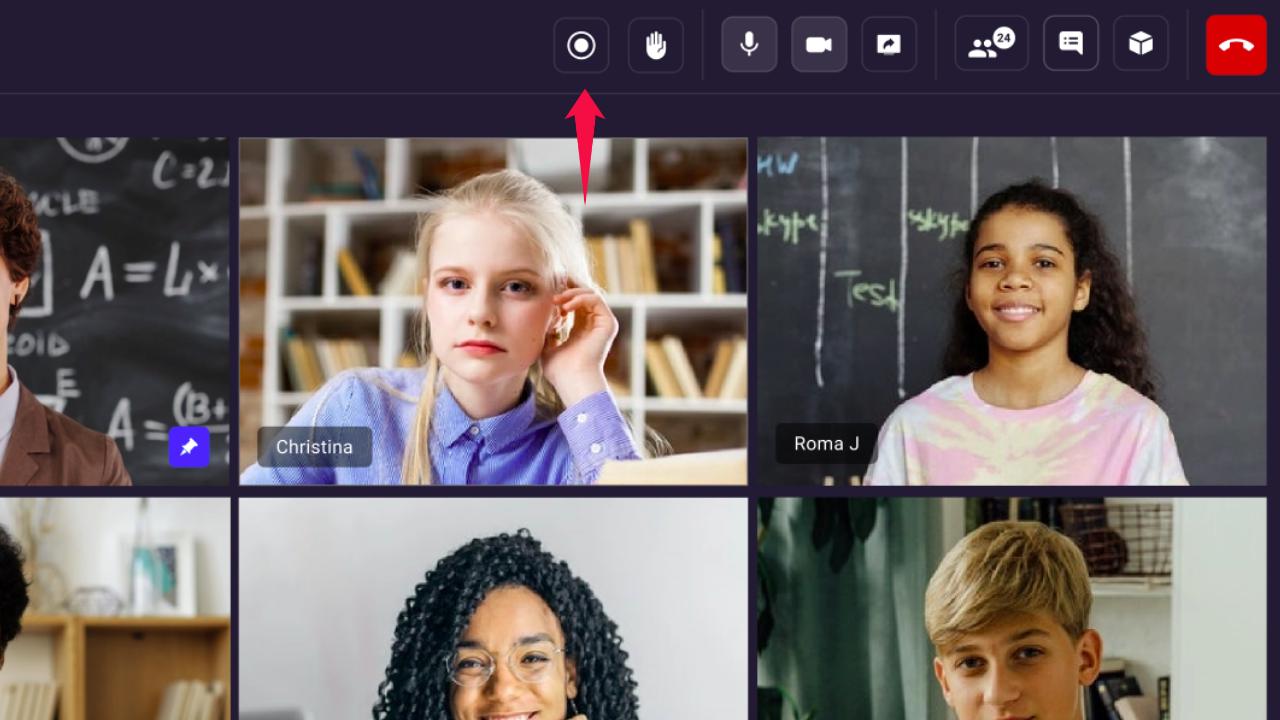
Recording Attributes
recording.enabled: If it is true, then recording button will be visible on top bar of the meeting. If it is false, then recording button won't be available on top bar of the meeting.toggleRecording: If it is true, then other participant can start/stop recording during the meeting. If it is false, then participant can not start/stop recording during the meeting.recording.webhookUrl: It's your webhook url, where we notify once meeting recording is complete.recording.theme: It will record the meeting based on theme indicated. it can be a either DARK , LIGHT or DEFAULT.recording.autoStart: It will auto start recording when participant joinedrecording.awsDirPath: It indicates where the recording will get stored.recording.layout.type: It will record the meeting based on layout type indicated.recording.layout.priority: It will prioritise the view of either pin participant or speaker participant for recording.recording.layout.gridsize: It will indicates number of participants shown on the screen.
index.html
const config = {
// ...
recording: {
enabled: true,
webhookUrl: "https://www.videosdk.live/callback",
// awsDirPath: `/meeting-recordings/${meetingId}/`, // Pass it only after configuring your S3 Bucket credentials on Video SDK dashboard
autoStart: false,
theme: "DARK", // DARK || LIGHT || DEFAULT
layout: {
type: "SIDEBAR", // "SPOTLIGHT" | "SIDEBAR" | "GRID"
priority: "PIN", // "SPEAKER" | "PIN",
gridSize: 3,
},
},
permissions: {
toggleRecording: true,
//...
},
//...
};
Got a Question? Ask us on discord

