Transform Video - Python
This guide will help you understand how to transform video frames in real-time using the VideoSDK. In this example, we'll transform video frames into a cartoon-like appearance.
Prerequisites
- Install necessary libraries:
pip install videosdk python-dotenv opencv-python av - Create a
.envfile and add your VideoSDK token, meeting ID, and name:VIDEOSDK_TOKEN=your_token
MEETING_ID=your_meeting_id
NAME=your_name
Code Breakdown
Imports and Constants
We start by importing necessary libraries and loading environment variables in transform_video.py file:
import asyncio
import os
from videosdk import MeetingConfig, VideoSDK, Participant, Stream, MeetingEventHandler, ParticipantEventHandler, CustomVideoTrack, Meeting
import mediapipe as mp
import cv2
from av import VideoFrame
from dotenv import load_dotenv
load_dotenv()
VIDEOSDK_TOKEN = os.getenv("VIDEOSDK_TOKEN")
MEETING_ID = os.getenv("MEETING_ID")
NAME = os.getenv("NAME")
loop = asyncio.get_event_loop()
meeting: Meeting = None
Transform Video Processor
This processor performs frame detection on each video frame and draws the cartoon-like anime and return the frame:
class TransformVideoProcessor():
def __init__(self) -> None:
print("Processor initialized")
def process(self, frame: VideoFrame) -> VideoFrame:
img = frame.to_ndarray(format="bgr24")
# prepare color
img_color = cv2.pyrDown(cv2.pyrDown(img))
for _ in range(6):
img_color = cv2.bilateralFilter(img_color, 9, 9, 7)
img_color = cv2.pyrUp(cv2.pyrUp(img_color))
# prepare edges
img_edges = cv2.cvtColor(img, cv2.COLOR_RGB2GRAY)
img_edges = cv2.adaptiveThreshold(
cv2.medianBlur(img_edges, 7),
255,
cv2.ADAPTIVE_THRESH_MEAN_C,
cv2.THRESH_BINARY,
9,
2,
)
img_edges = cv2.cvtColor(img_edges, cv2.COLOR_GRAY2RGB)
# combine color and edges
img = cv2.bitwise_and(img_color, img_edges)
# rebuild a VideoFrame, preserving timing information
new_frame = VideoFrame.from_ndarray(img, format="bgr24")
new_frame.pts = frame.pts
new_frame.time_base = frame.time_base
return new_frame
CustomVideoTrack
Define a custom video track that will run the above processor when new frame received.
class ProcessedVideoTrack(CustomVideoTrack):
"""
A video stream track that transforms frames from an another track.
"""
kind = "video"
def __init__(self, track):
super().__init__() # don't forget this!
self.track = track
self.processor = TransformVideoProcessor()
async def recv(self):
frame = await self.track.recv()
new_frame = self.processor.process(frame)
return new_frame
Process on stream available
This function applies the ProcessedVideoTrack to a available video track:
def process_video(track: CustomVideoTrack):
global meeting
meeting.add_custom_video_track(
track=ProcessedVideoTrack(track=track)
)
Event Handlers
Define event handlers to handle meeting and participant events:
class MyMeetingEventHandler(MeetingEventHandler):
def __init__(self):
super().__init__()
def on_meeting_left(self, data):
print("on_meeting_left")
def on_participant_joined(self, participant: Participant):
participant.add_event_listener(
MyParticipantEventHandler(participant_id=participant.id)
)
def on_participant_left(self, participant: Participant):
print("on_participant_left")
class MyParticipantEventHandler(ParticipantEventHandler):
def __init__(self, participant_id: str):
super().__init__()
self.participant_id = participant_id
def on_stream_enabled(self, stream: Stream):
print("on_stream_enabled: " + stream.kind)
if stream.kind == "video":
process_video(track=stream.track)
def on_stream_disabled(self, stream: Stream):
print("on_stream_disabled")
Main Function
Initialize the meeting and start the event loop:
def main():
global meeting
# Example usage:
meeting_config = MeetingConfig(
meeting_id=MEETING_ID,
name=NAME,
mic_enabled=False,
webcam_enabled=False,
token=VIDEOSDK_TOKEN,
)
meeting = VideoSDK.init_meeting(**meeting_config)
print("adding event listener...")
meeting.add_event_listener(MyMeetingEventHandler())
print("joining into meeting...")
meeting.join()
if __name__ == "__main__":
main()
loop.run_forever()
Running the Code
To run the code, simply execute the script:
python transform_video.py
This script will join the meeting specified by MEETING_ID with the provided VIDEOSDK_TOKEN and NAME, and transform video frames in real-time using the cartoon filter.
Feel free to modify the transformation logic inside the process method of the VideoTransformTrack class to apply different kinds of video transformations.
Output
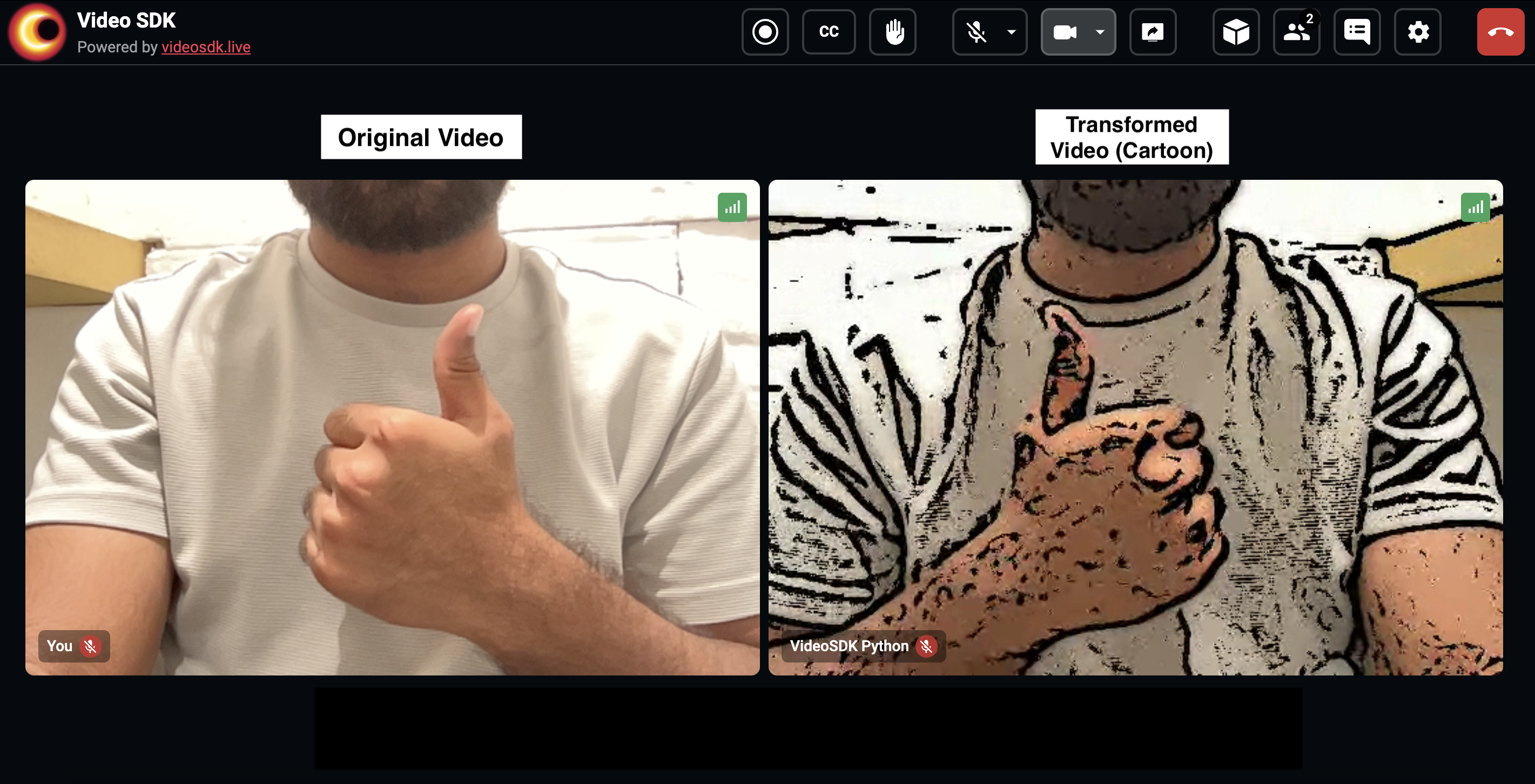
Check out this example code on GitHub, to Explore More Transformation like cartoon, edges, blur, face-blur, rotate
API Reference
The API references for all the methods and events utilized in this guide are provided below.
Got a Question? Ask us on discord

