Start or Join Meeting - React
After the successful installation of VideoSDK, the next step is to integrate VideoSDK features with your webApp/MobileApp.
To Communicate with other participant's audio or video call, you will need to join the meeting.
This guide will provide an overview of how to configure, initialize and join a VideoSDK meeting.
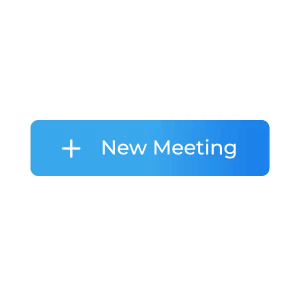
1. Configuration
To configure a meeting, you will need generated token and meetingId, we had discussed in Server Setup. This code snippet calls API from local server
Scenario 1 - Suppose you don't have any meetingId, you can simply generate meetingId by invoking create-meeting API.
Scenario 2 - Suppose you have meetingId, now you don't have to call create-meeting API to generate meetingId, instead you can call validate-meeting API to validate meetingId.
Token generation API is necessary for both scenario.
const getToken = async () => {
try {
const response = await fetch(`${LOCAL_SERVER_URL}/get-token`, {
method: "GET",
headers: {
Accept: "application/json",
"Content-Type": "application/json",
},
});
const { token } = await response.json();
return token;
} catch (e) {
console.log(e);
}
};
const getMeetingId = async (token) => {
try {
const VIDEOSDK_API_ENDPOINT = `${LOCAL_SERVER_URL}/create-meeting`;
const options = {
method: "POST",
headers: {
"Content-Type": "application/json",
},
body: JSON.stringify({ token }),
};
const response = await fetch(VIDEOSDK_API_ENDPOINT, options)
.then(async (result) => {
const { meetingId } = await result.json();
return meetingId;
})
.catch((error) => console.log("error", error));
return response;
} catch (e) {
console.log(e);
}
};
/** This API is for validate the meeting id */
/** Not require to call this API after create meeting API */
const validateMeeting = async (token, meetingId) => {
try {
const VIDEOSDK_API_ENDPOINT = `${LOCAL_SERVER_URL}/validate-meeting/${meetingId}`;
const options = {
method: "POST",
headers: {
"Content-Type": "application/json",
},
body: JSON.stringify({ token }),
};
const response = await fetch(VIDEOSDK_API_ENDPOINT, options)
.then(async (result) => {
const { meetingId } = await result.json();
return meetingId;
})
.catch((error) => console.log("error", error));
return response;
} catch (e) {
console.log(e);
}
};
const access_token = await getToken();
const meetingId = await getMeetingId(access_token);
const validatedMeetingId = await validateMeeting(token, "provided-meeting-id");
2. Initialization
After configuration, you will have to Initialize
meeting by providing name, meetingId, micEnabled, webcamEnabled & maxResolution.
NOTE : For React & React native developer, you have
to be familiar with hooks concept. You can understand hooks concept on React Hooks.
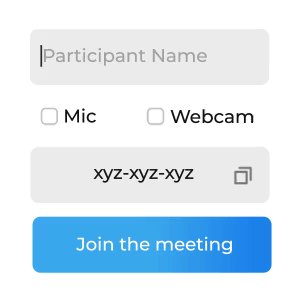
import { MeetingProvider, useMeeting } from "@videosdk.live/react-sdk";
const App = () => {
// Init Meeting Provider
return (
<MeetingProvider
config={{
meetingId: "<Id-on-meeting>",
name: "<Name-of-participant>",
participantId:'Id-of-participant' // optional, default: SDK will generate
micEnabled: "<Flag-to-enable-mic>",
webcamEnabled: "<Flag-to-enable-webcam>",
maxResolution: "<Maximum-resolution>",
}}
token={"<Authentication-token>"}
>
<MeetingView>...</MeetingView>
</MeetingProvider>
);
};
const MeetingView = () => {
// Get Meeting object using useMeeting hook
const meeting = useMeeting();
return <>...</>;
};
Use hooks API
Our React JS SDK provides two important hooks API:
- useMeeting : Responsible to handle meeting environment.
- useParticipant : Responsible to handle Participant
Also, React Provider and Consumer to listen changes in meeting environment.
- MeetingProvider : Meeting Provider is Context.Provider that allows consuming components to subscribe to meeting changes
3. Join
After configuration & initialization, the third step is to call join() to join a meeting.
After joining, you will be able to Manage Participant in a meeting.
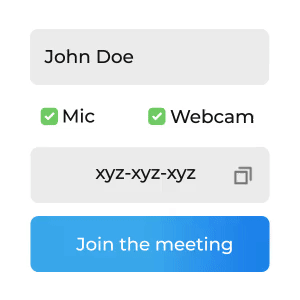
import { useMeeting } from "@videosdk.live/react-sdk";
const MeetingView = () => {
const { join } = useMeeting();
const onPress = () => {
// Joining Meeting
join();
};
return <>...</>;
};
Events
Following callbacks are received when a participant is successfully joined.
- Local Participant will receive a
onMeetingJoinedevent, when successfully joined. - Remote Participant will receive a
onParticipantJoinedevent with the newly joinedParticipantobject from the event callback.
function onMeetingJoined() {
console.log("onMeetingJoined");
}
function onParticipantJoined(participant) {
console.log(" onParticipantJoined", participant);
}
const {
meetingId
...
} = useMeeting({
onMeetingJoined,
onParticipantJoined,
...
});
Got a Question? Ask us on discord

